Wine 3.0.1 MacOS 10.13.5
If you have recently done a brew install wine and found that suddenly your fonts are ugly.
A work-a-round is:
- to remove the current version of XQuartz (2.7.11) and downgrade to XQuartz-2.7.9.dmg
- install the wine stable version from https://wiki.winehq.org/Download
this will then allow you to run wine with out the ugly pixelated fonts.
If you want to make the WineHQ wine available to you from the command prompt you will need to add it to your ~/.bash_profile file for example:
export PATH="/Applications/Wine Stable.app/Contents/Resources/start/bin:/Applications/Wine Stable.app/Contents/Resources/wine/bin":$PATH
Downgrading XQuartz and using the brew installed version of wine doesn’t doesn’t fix the problem
The first image here is the one that is rendering the fonts OK
This is what you see when the fonts are pixelated and ugly
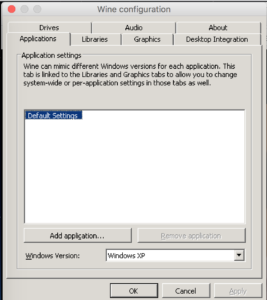
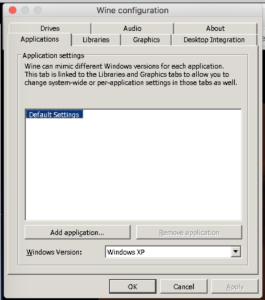
0 Comments