If you are thinking of buying a second hand PC or laptop and you want to check comparative CPU performance. Do one of the below options and then plug the CPU model into http://www.anandtech.com/bench which will give you benchmark score results for each CPU. Very handy if you want to upgrade and don’t know what the CPU you are thinking of is capable of.
System Information Way
- Click on Windows Button
- Right Click on Computer
- Click properties from the context menu
- View CPU information
Using msinfo32
- Click the windows button
- Enter msinfo32.exe in the run / search field, press enter.
- View processor information
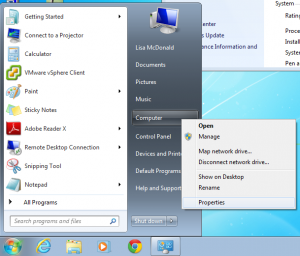
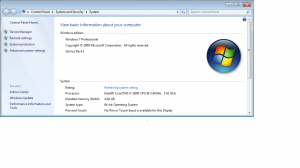
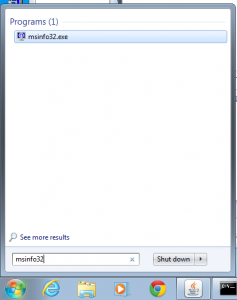
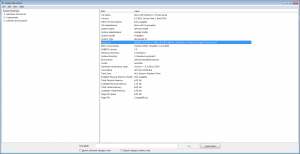
0 Comments