Firstly once your guest is installed update it to the latest kernel and reboot
yum update reboot
Install development tools (amongst other things gives you gcc, make etc)
yum groupinstall "Development Tools" yum install kernel-devel # I think dkms is important # so the Guest Additions can recompile # themselves after each kernel update yum install dkms
Then from the Oracle VM VirtualBox Manager GUI window of the running Guest which will be named ” [Running] – Oracle VM VirtualBox” Select Devices ==> “Insert Guest Additions CD Image”
Then in the Guest open a root terminal go into the mounted iso
cd /run/media/jm/VBOXADDITIONS_4.3.20_96996/ # as root run ./VBoxLinuxAdditions.run
Or on more modern guests you will be prompted to run the software on the iso. You will then be prompted to authentic to gain root privileges and the install should run
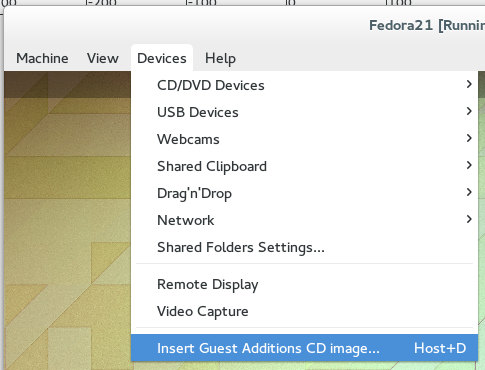
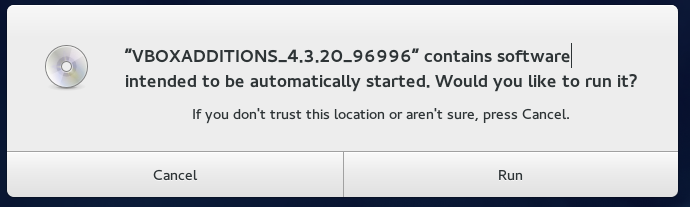
0 Comments