Couple of errors:
Error 1: Required Unicode font is not installed on this system
Fix:
Change the font in the program to something available on your system such as Dejavu Sans or Liberation Sans.
Error 2: File or path not found
Cause:
When you navigate to your password safe and then click “Open” only the filename is returned to Password Safe and not the full path:
Solution:
# from a terminal # change to where you store your password safe $ cd ~/My\ Safes/ $ ls pwsafe_002.ibak pwsafe_003.ibak pwsafe_004.ibak pwsafe.psafe3 # create a windows path using winepath $ winepath -w pwsafe.psafe3 Z:\home\myuser\My Safes\pwsafe.psafe3
Construct the fullpath using winepath and the name of your password safe file
“Z:\home\myuser\My Safes\pwsafe.psafe3”
Close Password Safe and restart. Now paste the path and filename into your password safe screen as shown here, enter your combination and you’re good to go:
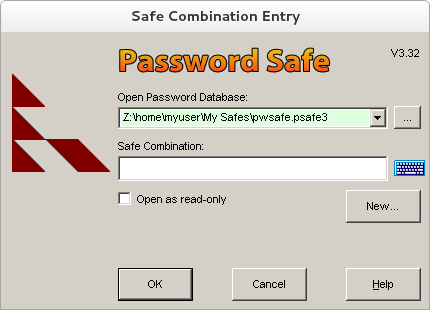
Once you have successfully opened password safe once it will have added it to the most recently used list and you can select it each time…
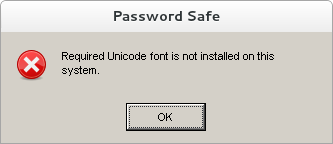
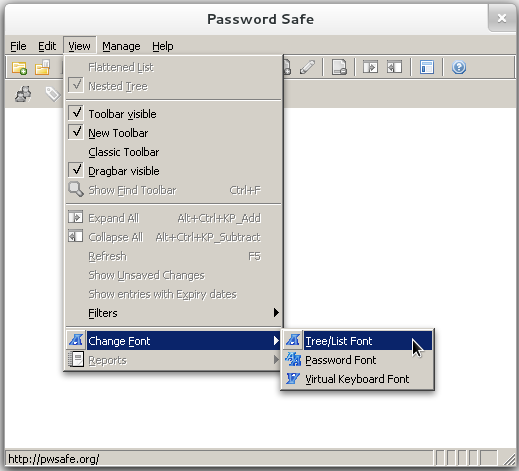
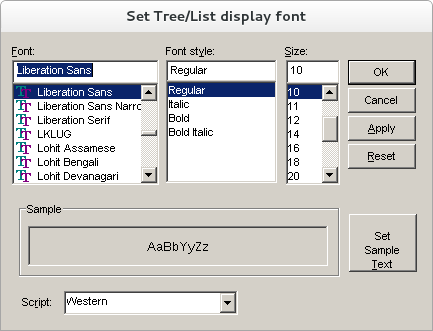
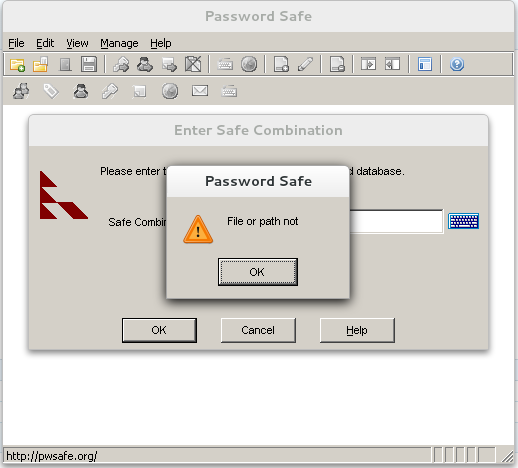
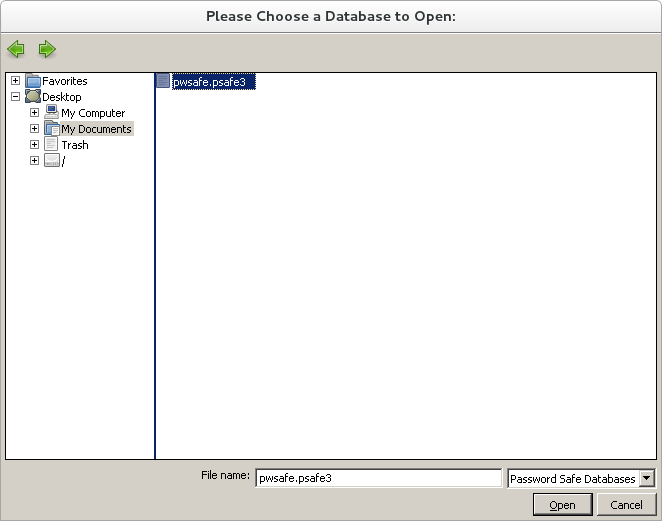
0 Comments