Problem
Cannot extend the C: Drive of my Windows 10 Pro VMWare Virtual Machine.
When attempting to extend the C: drive the Windows disk manager extend option is greyed out
My Windows 10 Pro VM had a disk comprising
- 579MB System Reserved (recovery partition)
- ~80GB C: Drive
- FAT32 100MB (EFI System Partition)
- and I had extended the drive and created a 40GB but found that because of the FAT32 100MB partition I couldn't right click and extend the C: drive
Cause
Windows 10 Pro installed itself with a FAT32 EFI partition at the end of C: and I can't extend the disk in VMWare Workstation and then extend C: using windows tools. You need contiguous space to extend the drive
Resolution Steps
- In VMWare Workstation (or this could be virtualbox too) create a Ubuntu/Fedora Virtual Machine or run a live CD in a VM and install gparted.
- With the Linux VM shutdown add an existing disk and point it at the Windows 10 Pro Disk. Choose not to convert the disk to a later format if asked.
- Using gparted delete the un-needed partition and move the FAT32 partition to the end of the disk. Here is a screen video of the process I took a few goes so you may need to skip to the end
- Shutdown the Linux VM
- Configure the Windows 10 Pro VM to boot from Windows 10 Install CD
- Fix the EFI partition. I used the rough steps here but I didn't shrink the C: drive or create the fat32 partition I only selected the fat32 partition and then re-formatted it and recopied the EFI files across using the bcdboot command
- From Windows 10 extend the C: Drive
Disk Layout Before
Note the view from GParted has the small fat32 partition straight after the 79.33GiB partition it needs to be moved to the end of the disk to allow C: to expand and the 40GiB partition deleted
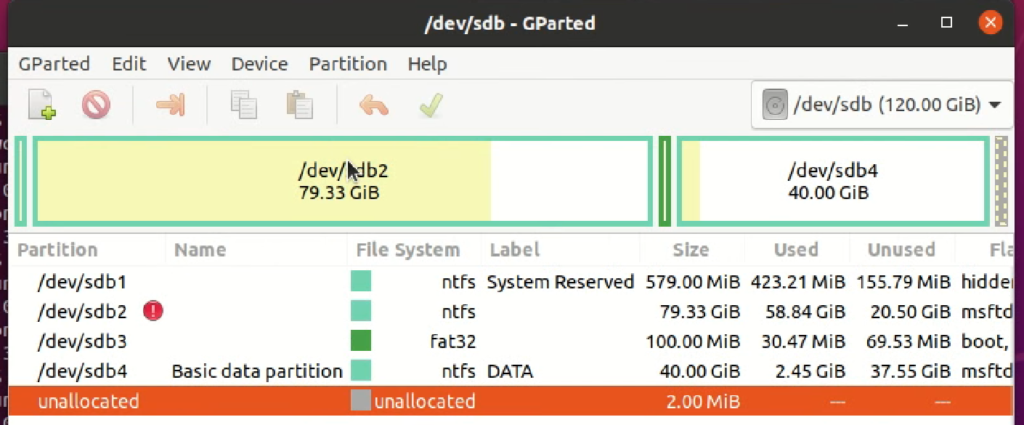
Disk Layout after partition delete and move
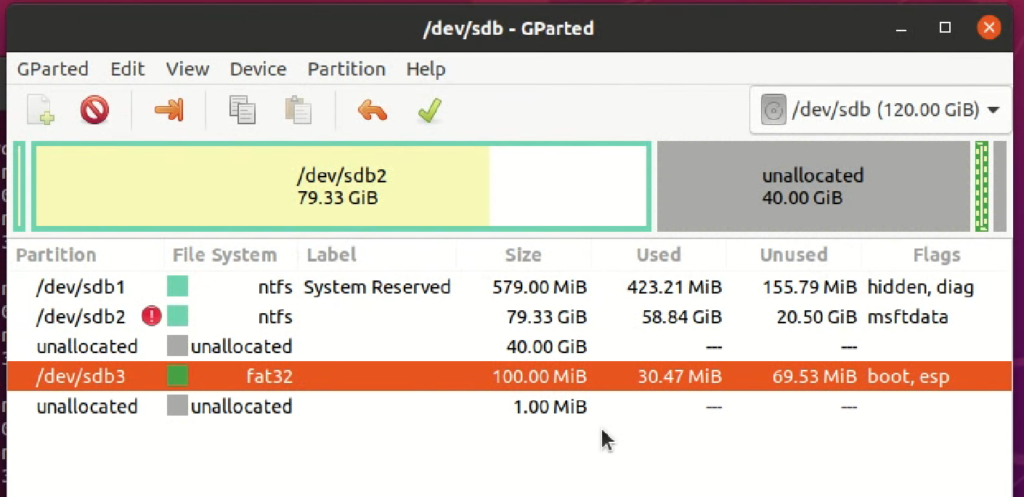
Format & Repair the EFI Partition
Disk layout after C: has been extended
From within Windows 10 Pro it needs to look like this
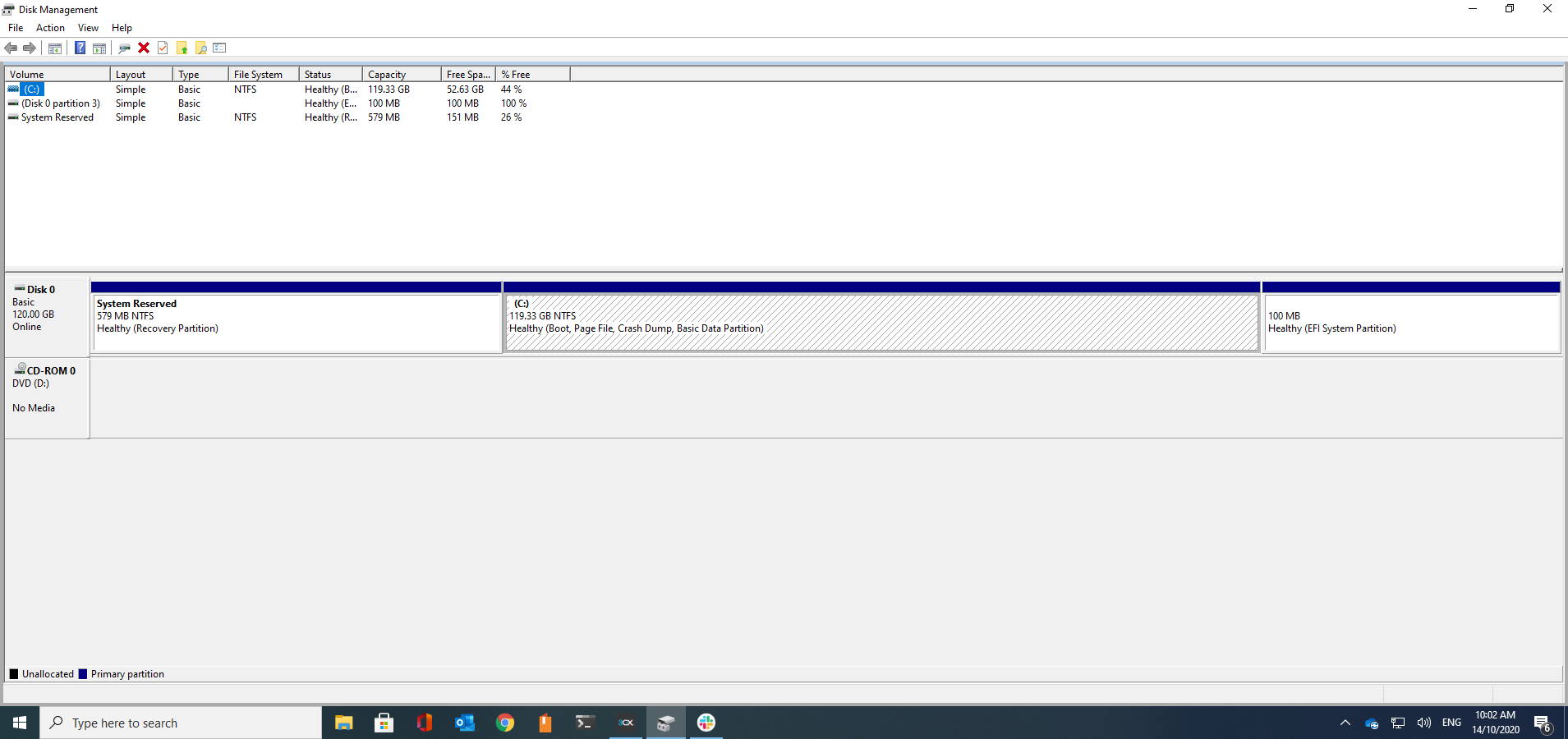

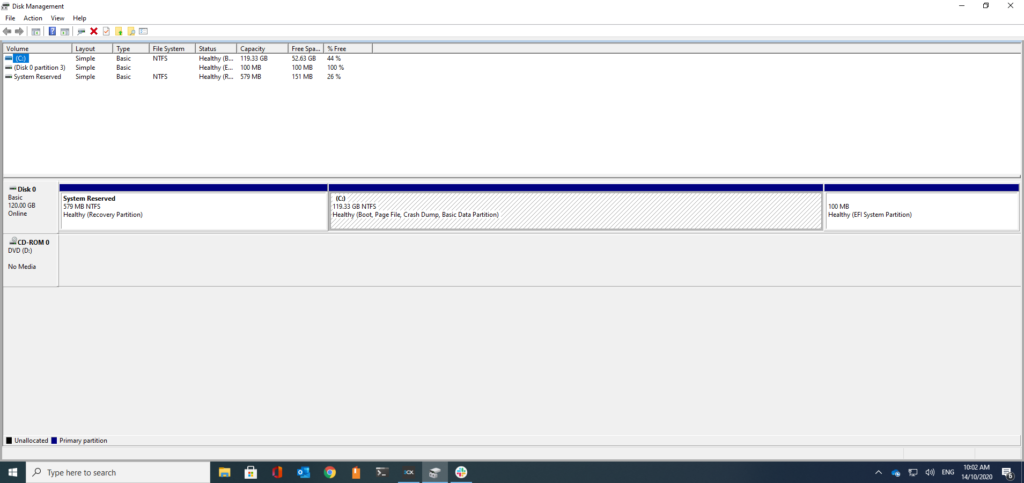
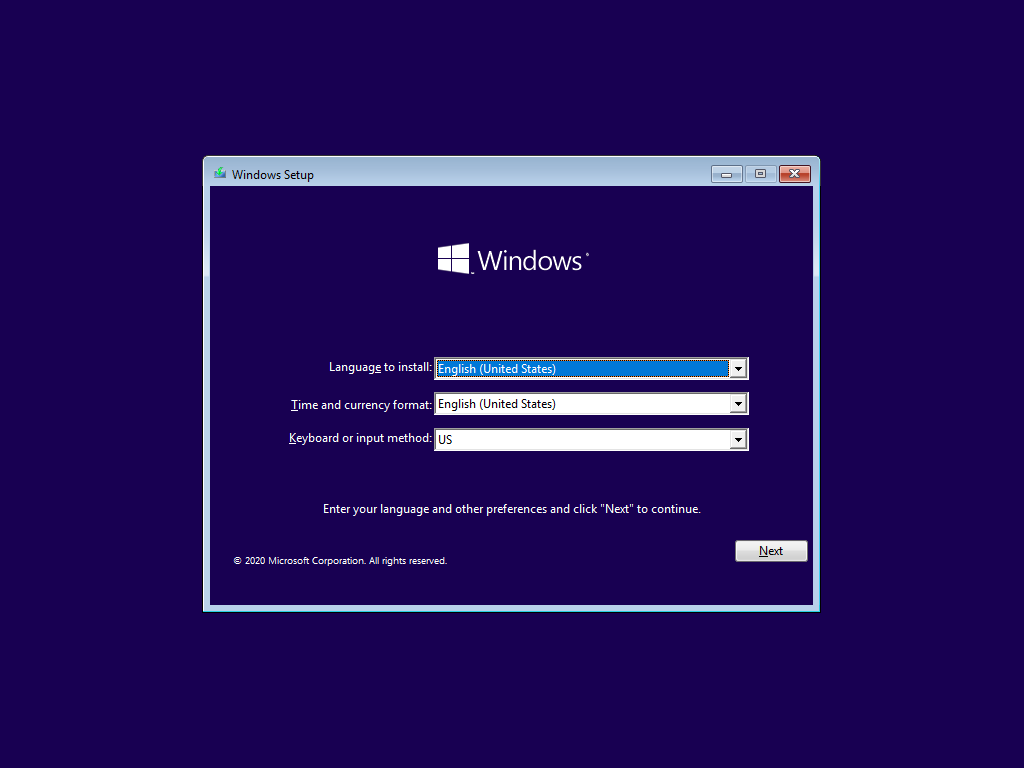
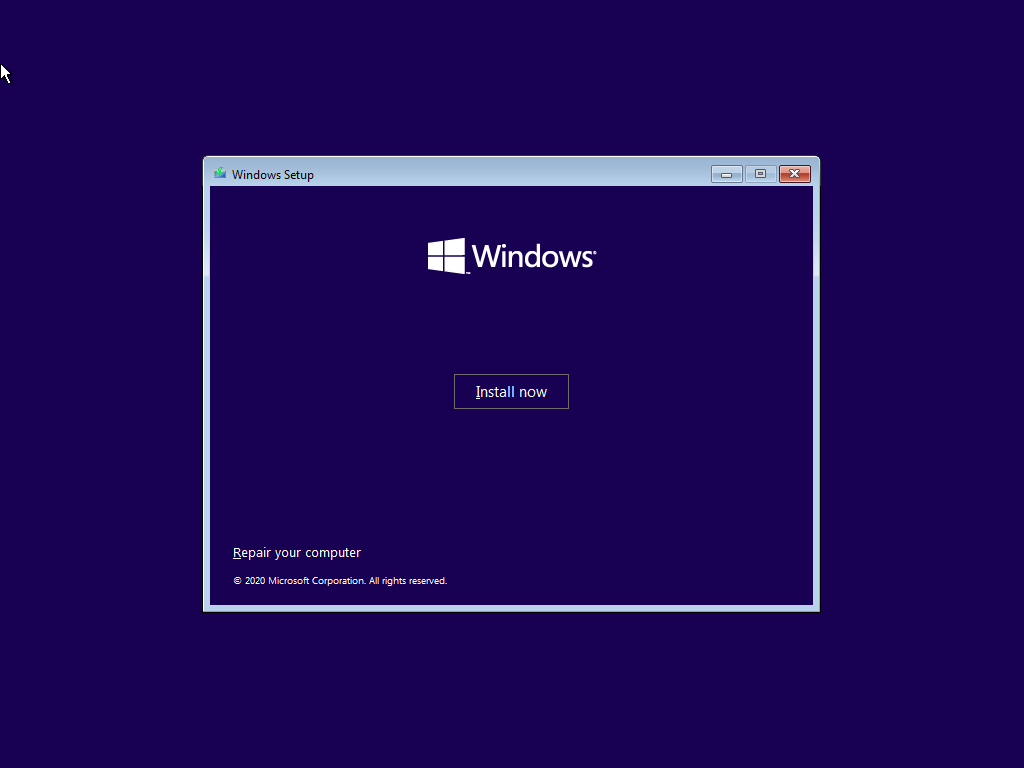
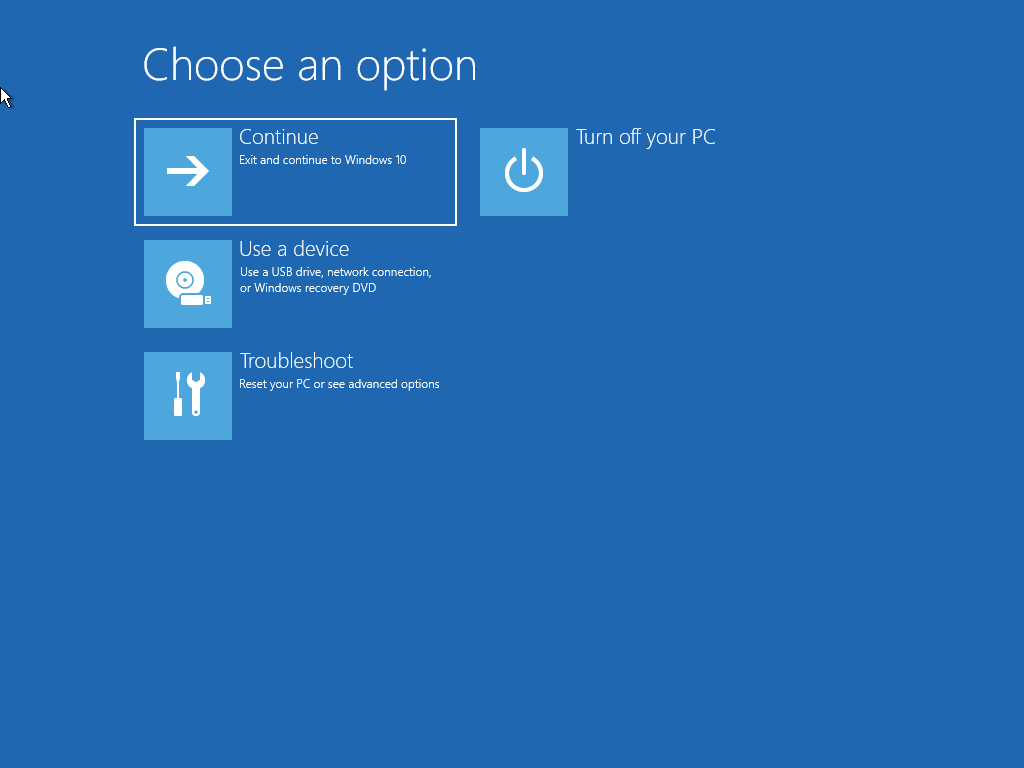
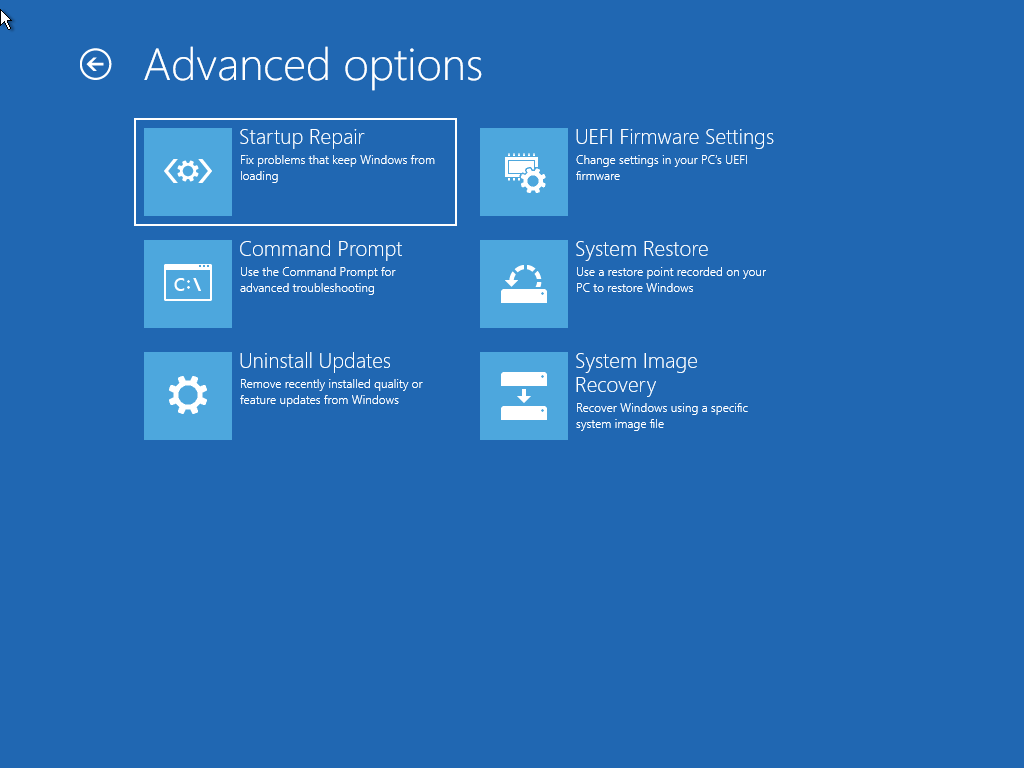
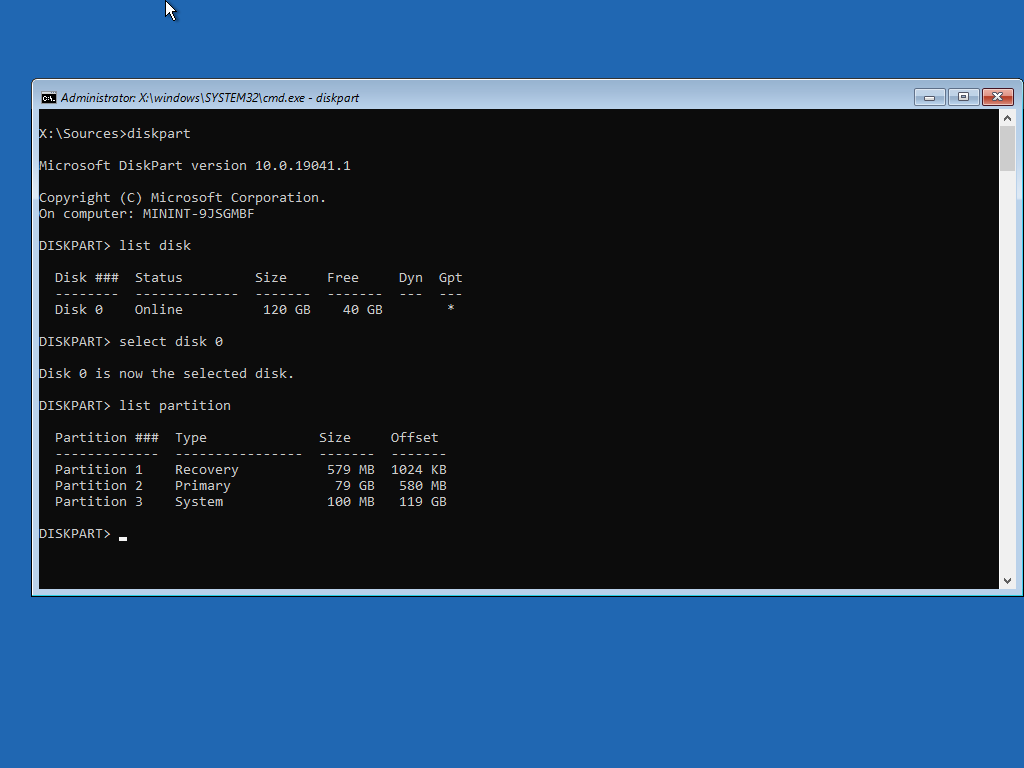
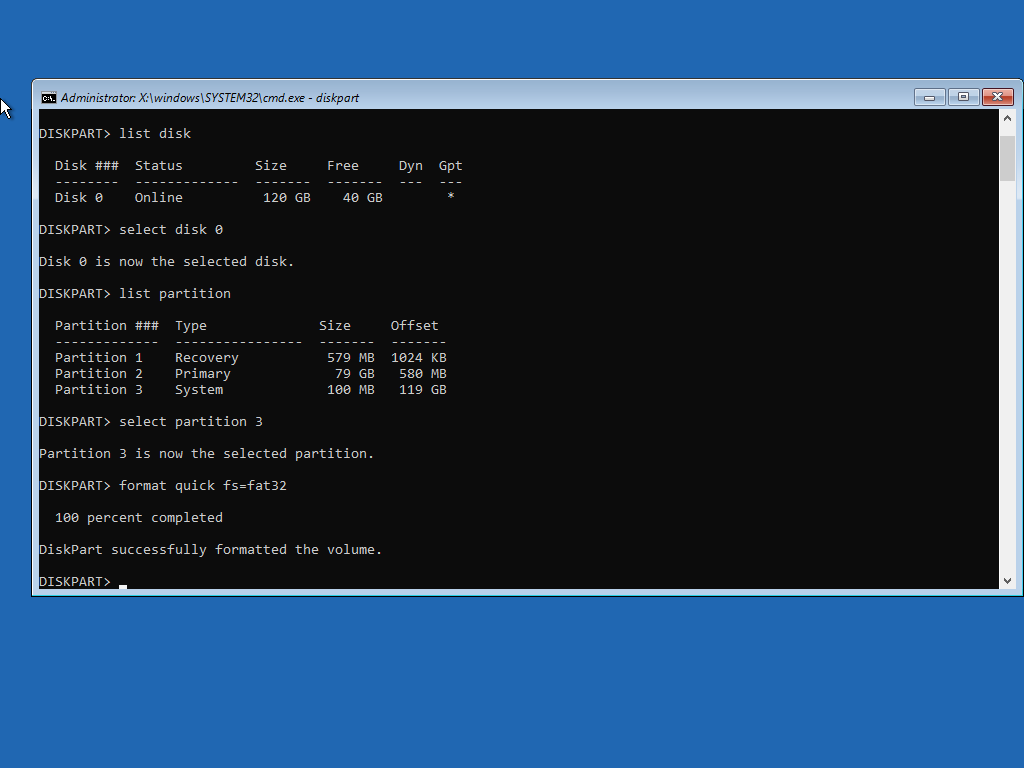
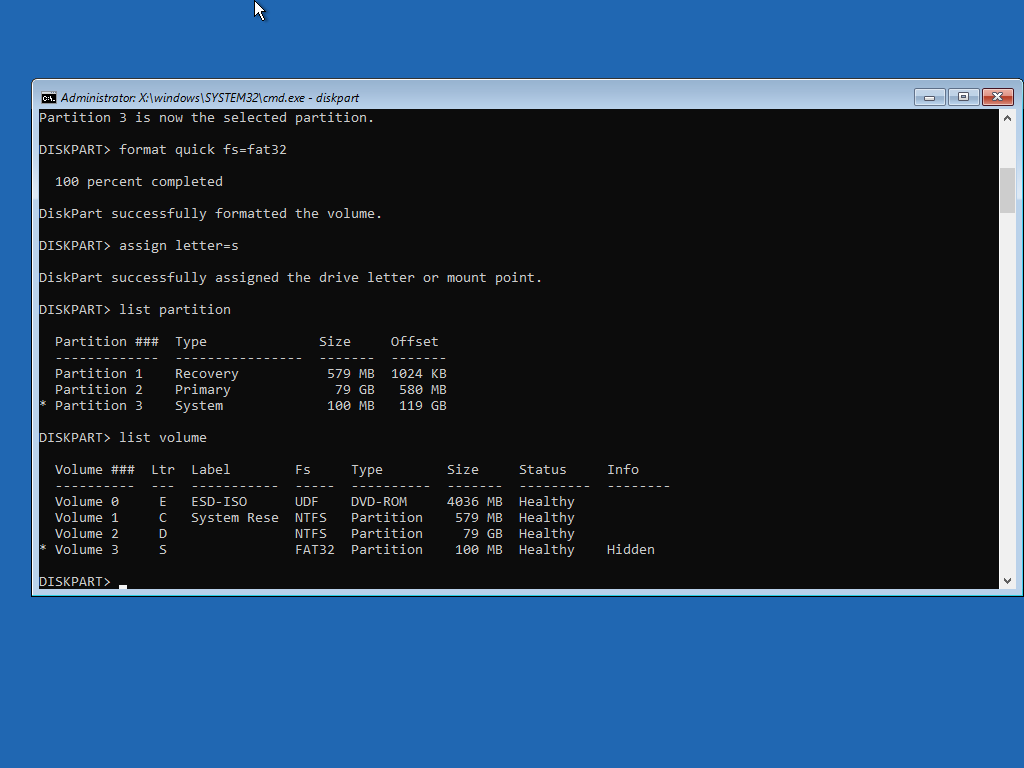
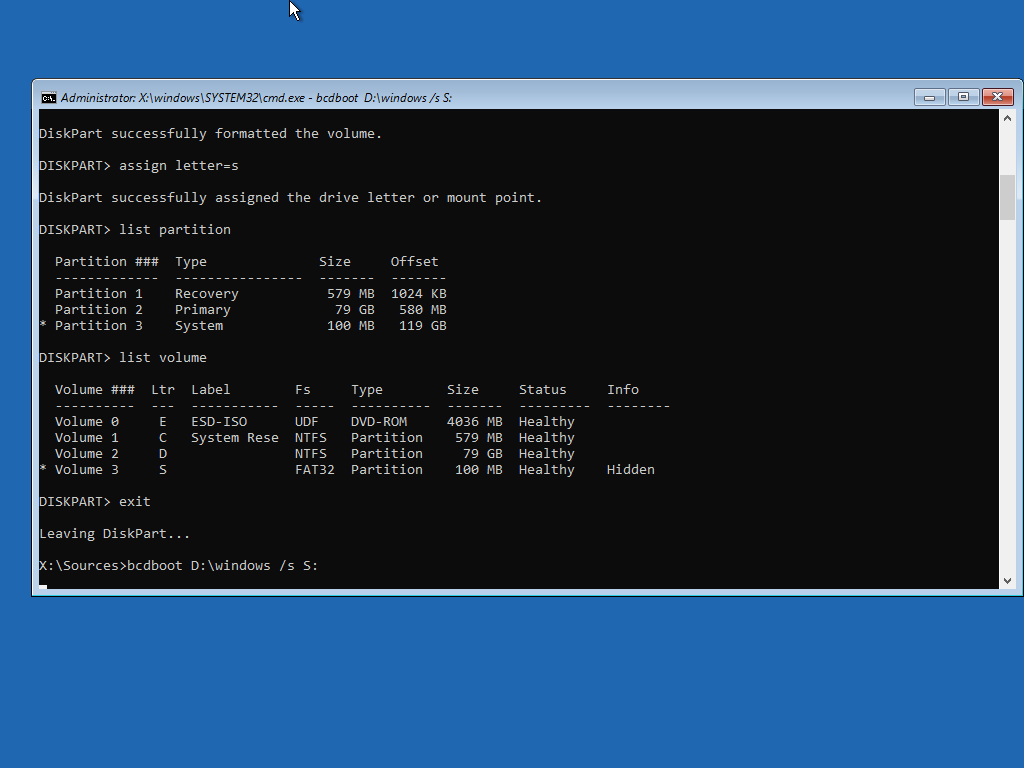
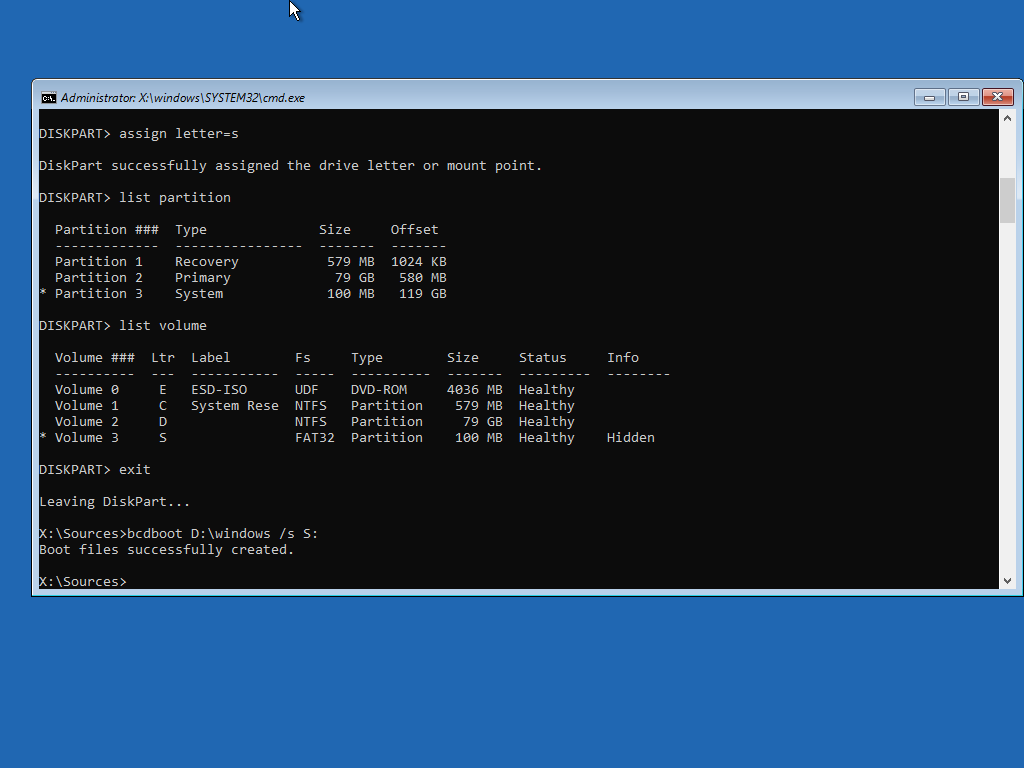
0 Comments