Create a dot desktop file ( ~/.config/autostart/start-windows-10.desktop)
[Desktop Entry]
Name=Run Windows 10 Pro at Login
GenericName=windows-10-start
Comment=Run Windows 10 Pro at Login
Exec=vmrun -T ws -vp "Your-VM-Password" start /home/jm/vmware/Windows10Pro/Windows\ 10\ Pro\ Fix.vmx nogui
Terminal=false
Type=Application
X-GNOME-Autostart-enabled=true
Note the important option after the vmx file argument nogui if you don't put nogui your get "Error: The operation is not supported"
This will start the VM when you login to your Ubuntu workstation. But it will be headless
Note: You VM encryption password is available to anyone with read permissions on dot desktop file.
How to connect to a Headless Virtual Machine
Option 1
Start VMWare Workstation
Run the VM as you normally would, providing the encryption password
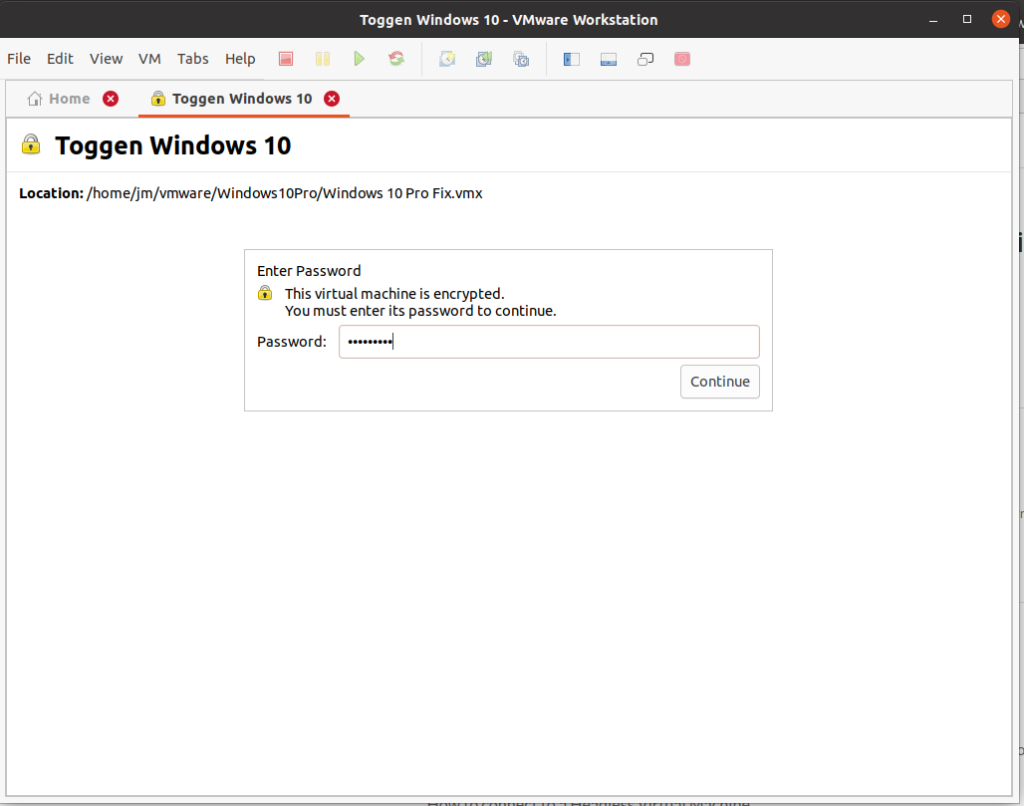
Option 2
Enable remote desktop on the VM and connect to it via RDP

0 Comments