Been struggling to come to terms with Gnome Shell removing the Windows System Tray functionality
Have installed some extensions to get tray icons showing
sudo dnf install gnome-shell-extension-topicons-plus
sudo dnf install gnome-shell-extension-appindicator
sudo dnf install gnome-tweaks
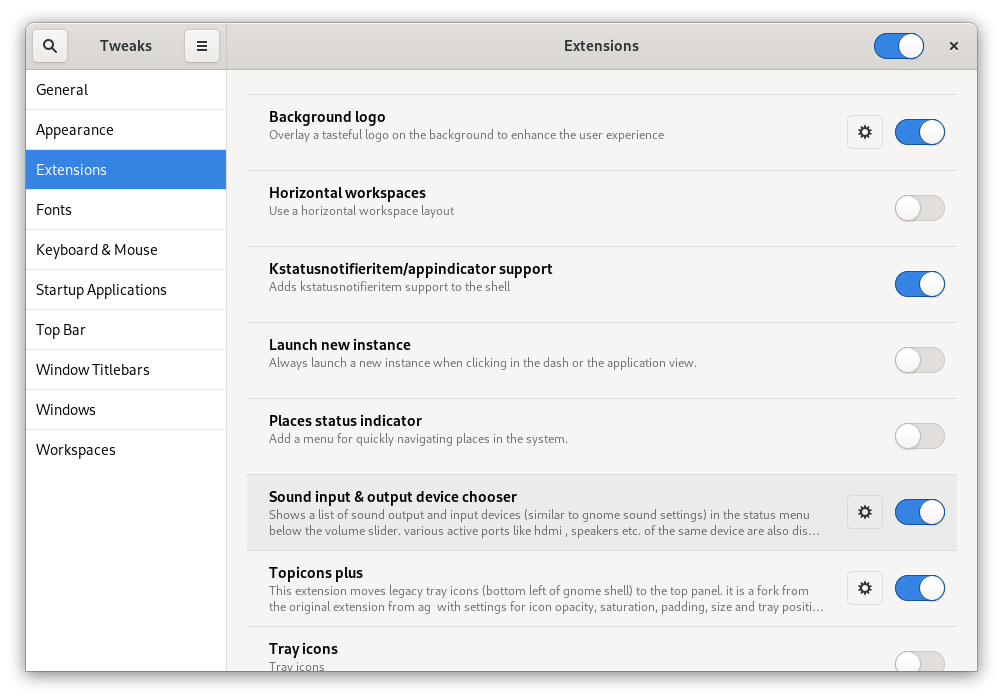
Restarting Gnome Shell
# how to restart gnome-shell without logging out
Alt + F2
r
But even though the Windows System Tray icon for Password Safe appears on the top bar. I can't click it or choose the normal windows default option to restore the Password Safe window.

If I launch and never minimize Password Safe it stays in the Alt-Tab list
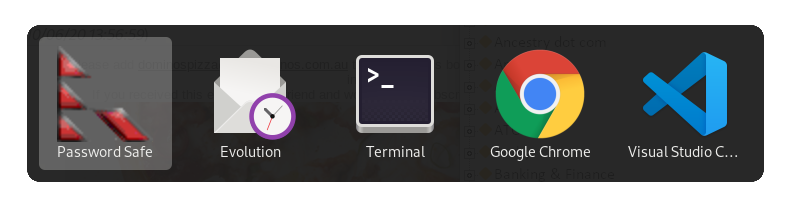
Minimize makes Password Safe disappear from the Alt-Tab list
When you can no longer see the icon in the Alt+Tab list you need to kill the password safe process and restart it
killall pwsafe.exe
So in view of this issue the work-a-round is to never minimise Password Safe and then it will always appear in the Alt-Tab list
Another Issue is the default Password Safe.desktop file doesn't work
When you install Password Safe it creates a .desktop file located here:
/home/jm/.local/share/applications/wine/Programs/Password Safe/Password Safe.desktop
It needs to be edited to work. This is what I did to make it work
[Desktop Entry]
Name=Password Safe
Exec=env WINEPREFIX="/home/jm/.wine" /usr/bin/wine C:\\\\windows\\\\command\\\\start.exe /Unix /home/jm/.wine/dosdevices/c:/users/jm/Start\\ Menu/Programs/Password\\ Safe/Password\\ Safe.lnk
Type=Application
StartupNotify=true
Path=/home/jm/.wine/dosdevices/c:/Program Files (x86)/Password Safe
Icon=12D3_pwsafe.0
StartupWMClass=pwsafe.exe
I don't know if this is a real fix but the .desktop file created by the installation program doesn't work at all so at the least the above is an improvement

0 Comments