Fixed It!
Update: So I just made a change to the printer configuration NOT the Mac Sierra software and the scanner is now working.
Log into the OfficeJet Pro 8620 Printer using the web interface and do the following change to the General Network Protocol Settings
Note: You don't need to do any of the following. The IPv4 only fixes the scanning issue.
What the problems were
So the upgrade to MacOS Sierra hasn't really ran as smoothly as I would like for the following reasons
- There seems to be a limit to the number of kernel modules that MacOS X will load so by the time you install VMWare Fusion, VirtualBox (for a docker environment) and osxfuse (to allow you to run encfs). I am finding VMWare Fusion won't run if osxfuse is loaded or vice versa (I have a work-a-round for this in my setup it involved removing the legacy virtualbox modules using kextunload)
- I have a HP Office Jet Pro 8620 which now refuses to scan no matter what convolutions I put my laptop through.
The error was "HP Officejet Pro 8620 - "An error occurred while communicating with the scanner. (-9923)" after upgrade to MacOS Sierra"
I have posted to Apple Discussion forums https://discussions.apple.com/thread/7701457, checked the HP Forums and Google myself cross eyed but haven't been able to get scanning working. And that's even with an updated HP Printer/Scanner Driver package that was made available through the AppStore.
The scanning issue is particularly vexing because my printer model is listed as compatible with MacOS Sierra https://support.apple.com/en-au/HT201465
So the above being the case it seems that the Mac book "Pro" with MacOS is a limited edition

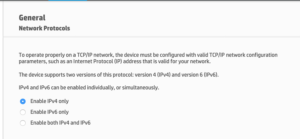
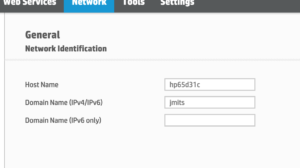
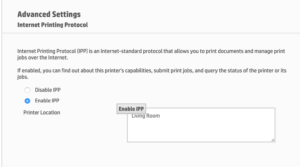
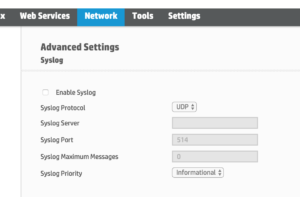
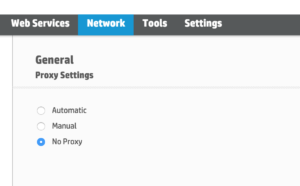
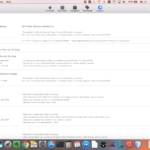
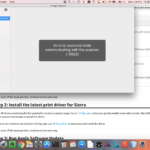
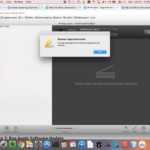
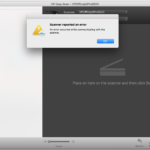
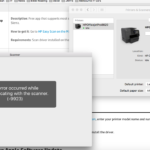
It was the IP4 think for me.
Thanks for this. It was the ip4 thing for me as well.
I was getting same error for Canon Printer Pixma TS9120, a network printer introduced in Q4 2017. When I disabled ipv6 on the printer using the printer front panel, now I can use the "Image Capture" App on the Mac OS to scan images on the TS9120
I had the same with the TR8550. Your solution worked perfectly, thanks for sharing!
This also solved my problem with an Epson ET-3750 Series Printer. Thanks!
It solved my problem too on High Sierra 10.13.4
I have submitted a bug report to Apple and hope they will fix the problem in future update
Thank you!
Hey Thanks! Disabling IPv6 in the web utility of my Canon G4210 finally allowed scanning from MAC OSX 10.13.4
Oh good lord you are the best.
Been fighting for ages and you know HP-support: "Please restart the device."
Thank you.
You are a star! Managed to get scanner working (Canon) Thank you very much!
Thank you SO much! Solved it for me too. Lexmark MX417de with High Sierra. Days of research finally over!!!
This also fixed the same scanner error on my Brother MFC-J6535DW. Thank you!
This was really helpful -- I am now able to scan with my HP Color LaserJet MFP M281fdw on my MacBook Pro :-). Thank you!
Had this problem on iMac (27inch Mid 2010) running High Sierra on initial wireless setup of Canon MP495 for this computer. Downloaded and installed both the printer driver and the scanner driver in two separate operations. Wireless print mode worked fine through Printer & Scanners Prefs but no way on the scanner mode. Image Capture could see the MP495 scanner but when invoked, yielded the -9923 error.
Referencing your insight, accessed printer settings via browser IP address for printer, only to find IPv6 was already disabled in favor of IPv4, so I thought I was still hooped.
For grins and what do I have to loose, toggled from IPv4 to IPv6 and then back to IPv4 again but wasn't exactly holding my breath that would do anything.
Reopened Image Capture and game on! Wireless scanner mode works!
(Still no scanner joy via Printers & Scanners Prefs tho, but no matter, it's all about the work around).
I don't know if toggling IPv4 to IPv6 and back to IPv4 actually did the trick or if something finally fell into place spontaneously but thanks for posting the information!
Disabling IPv6 on my Epson ET-3750 and restarting the scanner app on my Mac did the trick. Thanks for the original post. *VERY* helpful.
Thank you! Disabling IPv6 and switching only to IPv4 in the printer's web UI solved this problem for my Canon Pixma TS3120 scanner. The Mac's built in Printers & Scanners utility still does not work, however Canon's IJ Scan Utility Lite works very well. Thank you!
Perfect! Worked on my HP Officejet 6870.
I wonder whether it would work to go into System Preferences/Network/WiFi/Advanced... (assuming you're using WiFi) and then setting IPv6 to "Automatic." It worked for me. I got the -9923 error when attempting to scan to either a Brother or an Epson (both on the same network) and it turned out IPv6 was set to "Link-local only." I changed that to "Automatic" and I could scan using the Brother and the Epson. I've seen this work in a second situation also. Maybe you can try it and see.
Christian, I think you may be right. I have just re-enabled my HP Officejet Pro 8620 printer for IPv6 and found with the settings as you mentioned above that it works. My home Wi-Fi router also has a DHCP server that gives out IPv6 addresses so this is probably required for it to function too.
Thanks so much! It was the IPv6 vs IPv4 for mine, too.
Yep, me too with Canon TS8250 with Mac OS Mojave 10.14.6
The original post recommendation of disabling IPv6 on printer and other tips like going into System Preferences on your mac to disable IPv6 didn't work for me but thanks to this post turning me onto IPv6 issue I went into my router and disabled IPv6 as a last resort and wa-la!
This was specifically to get Image Capture to work again. Image Capture was giving me the error "An error occurred while communicating with the scanner. (-9923)"every time I selected the scanner in list to the left under "Shared" heading.
I'm running Mac OS High Sierra 10.13.6 (17G11023) on MacBook Pro (15-inch, 2017)
My printer: HP OfficeJet Pro 8710
Image capture had been working fine with the network configuration and printer until the printer updated its firmware (I'm fairly certain). In initially trying to resolve my issue I downloaded the HP Smart app from the Mac OS App Store and discovered that the scanner tool provided in this app worked fine to my surprise.
The only way to get Image Capture to work again was to disable IPv6 in my router. Disabling IPv6 on the printer did nothing.
The firmware running on my HP OfficeJet 8710 that caused this issue is WBP2CN2006BR (build date 2020-02-07)
Después de tres meses he conseguido encontrar una solución al problema.
Muchas gracias!!!
After three months, I've finally found a solution to the problem. Thank you so much.
My god, it's 2025, and I still got that same problem on High Sierra with my brand new HP Smart Tank 580! Deactivating IPv6 in the printer web interface worked magically for me. Thank you so much!
Shame on HP for not fixing or even mentioning this in their docs. ChatGPT wasn't able to help either, just getting me to paste terminal commands to try out things.. We managed to launch a scan job from the command line, but didn't manage to get the file, lol.