- Download and install Veeam agent for Windows Community Edition https://www.veeam.com/agent-for-windows-community-edition.html
- If the upgrade fails you can roll back and try again later (my desktop that I write this post on was unbootable after the first upgrade and I didn't have the Bitlocker recovery password)
- Take a full backup of your computer. You might need to spend a ~$100 on an external USB drive to store the backup on but this is good insurance.
- If you use Dropbox, OneDrive or another sync client on the computer you want to upgrade make sure the software is running on the computer and all the files that you might need have successfully synced to the cloud so you can access them if your upgrade fails

- Make note of currently installed software. Pay particular attention to non Microsoft software like business critical applications such as work VPN clients. Investigate whether the apps you need work with Windows 11. Delay upgrading if you find a vendor still hasn't updated the needed app to run on Windows 11.
- If your computer Hard Drive is encrypted take a note of the Bitlocker Recovery Password.
- My first Windows 10 to 11 upgrade failed and prompted me for the recovery password which I didn't have. Although it should have beeen saved in Azure AD it wasn't there when I went to try and unlock the disk at the boot recovery prompt. So I had to restore from backup which fortunately was successful
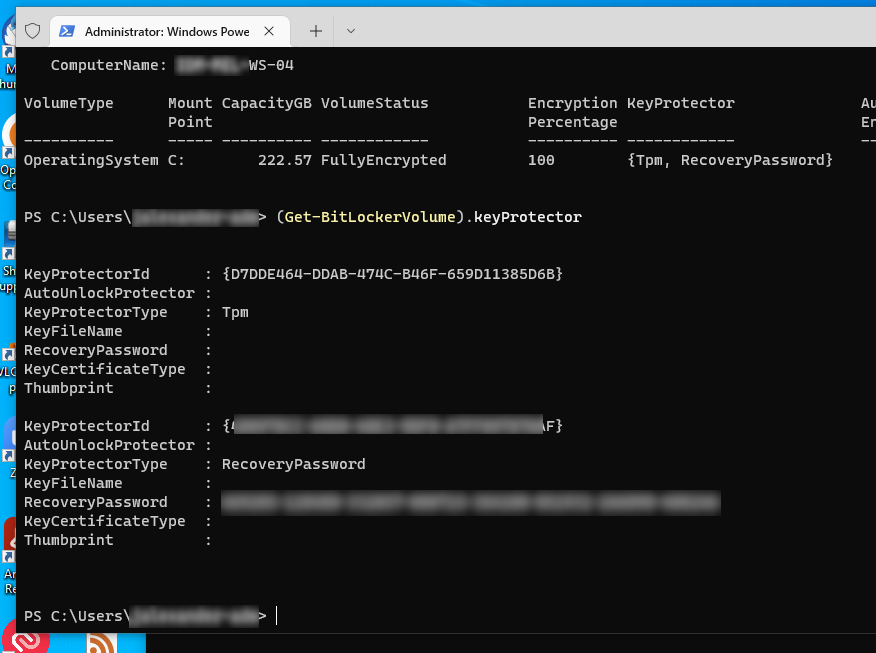
After my first upgrade attempt failed and I restored from the last Veeam backup. My next upgrade attempt worked fine. Phew

0 Comments