Today I did my first attempt at committing some code to an open source project named xtuple, specifically the javascript part that supports the xtuple-mobile client https://github.com/xtuple/xtuple
After posting a query about a translation issue on the xTuple forums http://www.xtuple.org/forums/i18n-internationalization/australia-and-new-zealand/xtuple-mobile-showing-unstranslated-label the next comment basically gave me the whole answer but suggested I contribute the fix. So I did.
So the basic steps.
- Fork the project to my own github account
- Clone this repository to my local computer and configure git with my details
git clone https://github.com/jmcd73/xtuple xtuple-jmcd73 cd xtuple-jmcd73 git config --global user.name "James McDonald" git config --global user.email [email protected]
- Add my github xtuple instance as a remote
git remote add jmcd73 [email protected]:jmcd73/xtuple.git
- Locally make the change to the file and commit
# create a branch and switch to it git branch en_AU-fix git checkout en_AU-fix # do edits to file and then add and commit git add scripts/lib/build_dictionary.js git commit -m "change build_dictionary.js ... commit comment"
- push to my forked xtuple repository
git push jmcd73 en_AU-fix
- Work around getting (public key) access denied issue because I didn't have ssh-agent running locally and I had no .ssh key configured on git hub.
# get the agent running eval "$(ssh-agent -s)" # create a key (only needed if you don't have one already) ssh-keygen # add a key ssh-add ~/.ssh/id_rsa # check it's loaded ssh-add -l 2048 af:35:a8:e1:cd:d0:bc:9d:72:55:be:zz:80:bf:ed:80 /home/jmcd/.ssh/id_rsa (RSA)
- Add the contents of ~/.ssh/id_rsa.pub to github under Account Settings ==> SSH Keys
https://help.github.com/articles/error-permission-denied-publickey
https://help.github.com/articles/generating-ssh-keys#step-3-add-your-ssh-key-to-github - Finally once you have successfully added a change to your personal fork go to the main project page and click Submit Pull Request. The parent project detects you have done the fork and committed changes so the button is prominent.
- Done
Once you have the fix installed into xTuple
I did the following
cd /home/vagrant/source/xtuple root@xtuple-server:/home/vagrant/source/xtuple# scripts/export_dictionary.js -l en_AU -d test Exporting to /home/vagrant/source/xtuple/scripts/output/en_AU_dictionary.js Success!
Then you will have a file en_AU_dictionary.js in scripts/output/ (you may need to mkdir scripts/output as this didn't exist when I tried and it failed)
The file has the translation in the javascript key named target:
{
"language": "en_AU",
"extensions": [
{
"extension": "_core_",
"strings": [
{
"key": "_abbreviation",
"source": "Abbreviation",
"target": "Abbreviation"
},
{
"key": "_abbreviationLong",
"source": "Abbreviation Long",
"target": "Abbreviation Long"
},
// ...
}
]
}
Then you just have to import it to the correct database which in my case is named test.
./scripts/import_dictionary.js -f scripts/output/en_AU_dictionary.js -d test
The code I changed is here https://github.com/jmcd73/xtuple/blob/en_AU-fix/scripts/lib/build_dictionary.js#L204

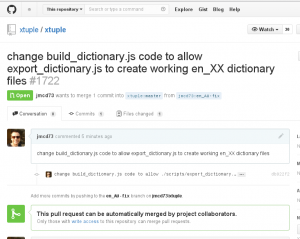
0 Comments