Warning: Excel Can Corrupt the Numbers in your Contacts Export CSV
Warning if you open your contacts.csv exported from Outlook in Excel some numbers will be converted into Scientific Notation and when you save it again the number will be lost:
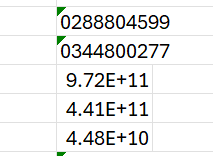
To work around this you can edit each converted number and place a single apostrophe before it (e.g. '442070734734 or add spaces which converts it to text too +44 20 7073 4734)
Alternatively Edit the VCF with Visual Studio Code instead of Excel
Another option is to use VS Code and a CSV extension to modify the data as it won't change the numbers to Scientific Notation like Excel can.
Option 1 - Outlook => Google => iCloud (Recommend)
Outlook
In the contacts are of Outlook Online you are looking for the Manage contacts drop down
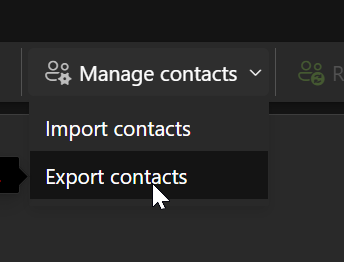
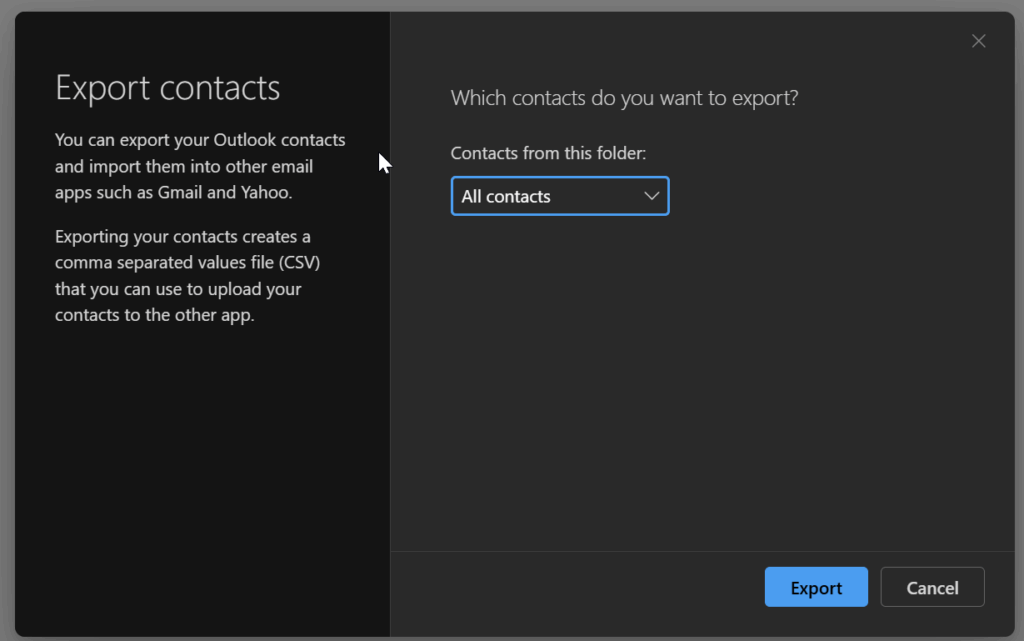
Google Contacts
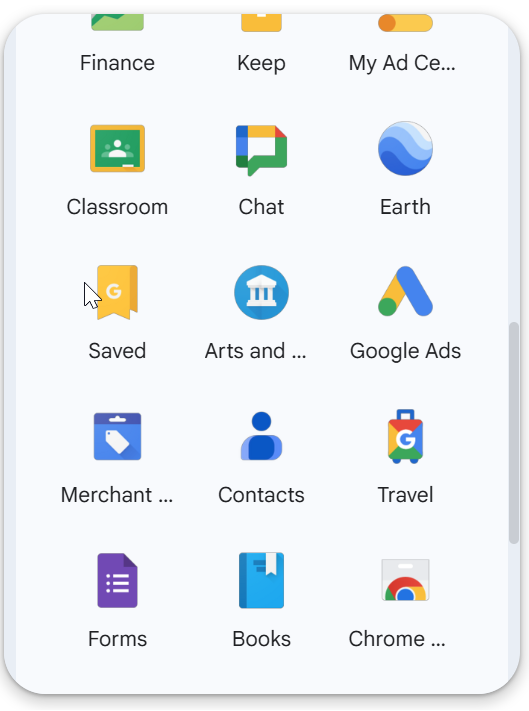
iCloud Contacts
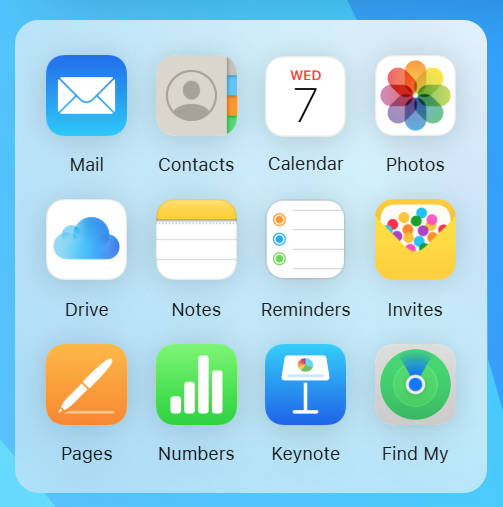
How to perform an Outlook CSV to Google VCF to iCloud Contacts Import
This is a good option due to Google Contacts providing automated deduplication and Google Contacts exporting a VERSION=3.0 VCF
- Export your Contacts from Outlook Online as a CSV
- You may wish to do some tidying of the CSV by deleting and/or updating the data in the CSV. See the above warnings regarding doing this in Excel. I just left mine as was.
- Create or login to a Gmail Account and choose the Contacts App
- If this is a pre-existing gmail account do this in an account that you don't have contacts you want to keep
- Delete all existing contacts otherwise they will be intermixed with the Outlook Contact Import Contacts.
- Import your contacts.csv from Outlook Online into Google Contacts
- Randomly check that you don't have off by one errors from manipulating the CSV export. If you delete rows of data or sort the data this can cause things to get out of step. It's not good to have a name attached to the wrong contact details. Triple check this!!!
- Google Contacts has a Deduplication function. Clean up and/or deduplicate your contacts.
- Export all your imported contacts as vcf for Android or iPhone
- Login into https://www.icloud.com/ go to the Contacts Area.
- Export your current iCloud contacts if there are any to VCARD / VCF format and delete the current ones so they don't become jumbled together and cause more headaches. You can re-import them after you get this process complete.
- Import the VCF or VCF's into iCloud contacts.
- Perform Checks
- Look for any missing data
- Check that the notes especially multi-line ones are intact.
- If you have Contacts missing research why and modify your VCF to make the import work by adding or modifying data in the specific VCARD. I found that Google would export a VCARD without a FN; field but this would NOT import into iCloud.
- It can help to split large VCF files up and work on them in smaller batches
- Using Visual Studio Code I opened and modified VCF file because the Google Contacts exported VCF didn't show the email addresses here is an example of 2 email addresses modified to allow import into iCloud
- Repeat the above process by deleting the imported contacts in iCloud and then modify the VCF file and re-importing your modified contacts until you are happy with the results.
VCF EMAIL; lines need changing or they won't appear in iCloud Contacts
Modify the EMAIL; lines that look like this:
EMAIL;TYPE=INTERNET:[email protected]
EMAIL;TYPE=INTERNET:[email protected]
To look like this
BEGIN:VCARD
VERSION:3.0
FN:James McDonald
N:McDonald;James;;;
EMAIL;TYPE=OTHER;TYPE=pref;TYPE=INTERNET:[email protected]
EMAIL;TYPE=OTHER;TYPE=INTERNET:[email protected]
TEL;TYPE=CELL:+61 428 555 555
ORG:Toggen IT Services
CATEGORIES:Imported on 5/6 1,myContacts
END:VCARD
Repeat the above steps as neccessary
Check Apple Contact Limits
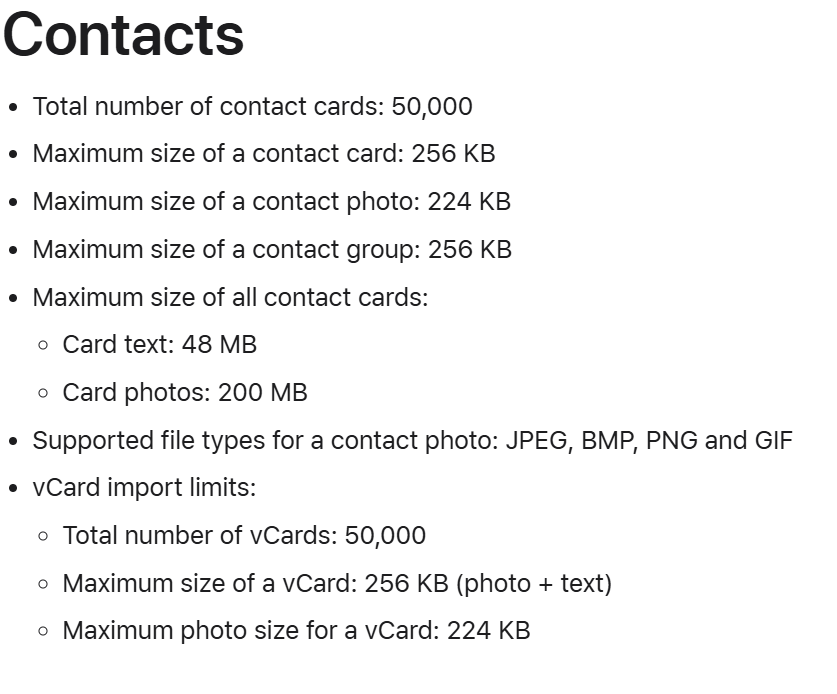
Option 2 - Outlook => Windows Contacts => Edit => iCloud (Not Recommended)
This only supports a single email address but theses days people have multiple.
https://www.hitemupapp.com/blog/convert-csv-file-to-vcard-windows
In case the above links go dead.
I tried this on Windows 11 and it still works.
- Export you contacts from Outlook in CSV format. Open in Excel and sanitize by removing duplicates and correcting any odd formatting
- Open the C:\User\username\Contacts Folder in File Explorer
- Click Import and import the CSV
- Select all the .contact files and Export them to VCF
- Merge all the VCF's using
copy *.vcf allcontacts.vcf - Do limited test imports into a group in icloud
- Check for missing data in the imported iCloud Contacts
- Modify the Contact in iCloud to include any missing data and re-export to VCF
- Use the contents of the iCloud exported VCF as a template to modify
allcontacts.vcf - Perform as many test imports of
allcontacts.vcfto a Group as needed to get it right - Finally import
allcontacts.vcfto the root of the iCloud contacts area
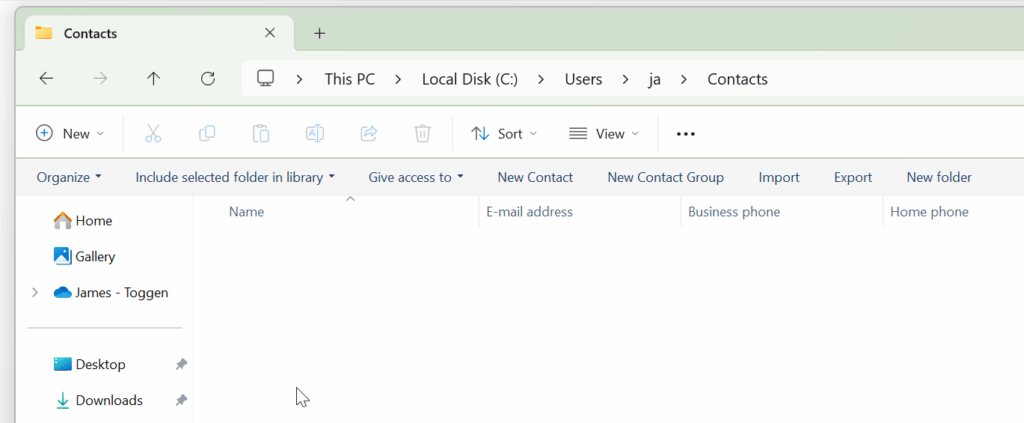

0 Comments