Say you have your primary email [email protected] and an alias [email protected]
If you want to send as [email protected] you need to "Configure Exchange Online to Send from Aliases" (see below)
Caveats
With a Shared mailbox sending from an alias only works in Outlook Web Access
If you normal Exchange Online Mailbox has aliases you can send from your Outlook Desktop Client and OWA
Configure Exchange Online to Send from Aliases
Powershell
Connect-ExchangeOnline
Set-organizationconfig -SendFromAliasEnabled $true
Or using the ECP
Goto https://admin.exchange.microsoft.com/#/settings
Choose Settings on the left pane in the Exchange Admin Panel
Select Mail Flow
Check "Turn on sending from aliases"
Save
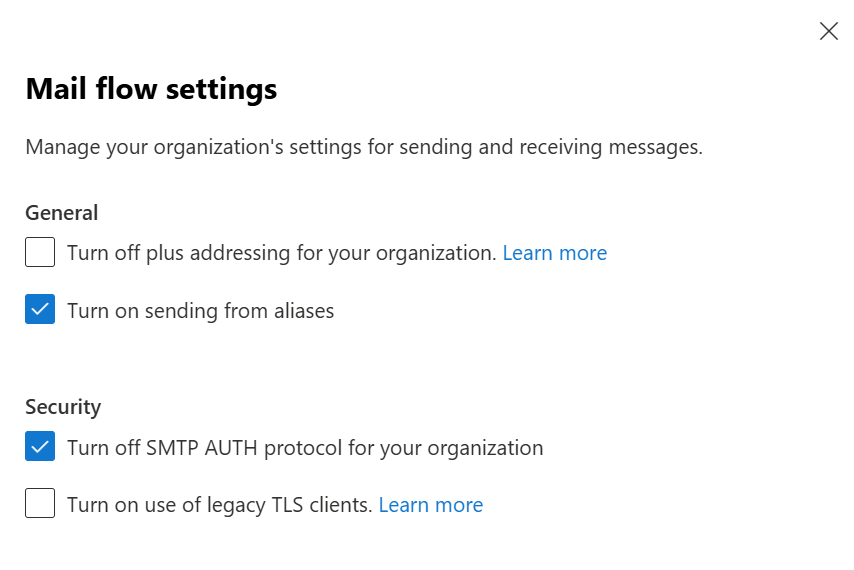

0 Comments