I have been trying to create labels with a mail merge in Microsoft Word for Mac 2016
After much frustration (a colossal waste of time) with trying to get it working using the recommended merge field options:
{ INCLUDEPICTURE "{ MERGEFIELD ImagePathAndFileName }" /d }
I ended up giving up.
The fix which allowed me to do the merge successfully was a Linux based application named gLabels. I have used it before and have found it simple but effective.
- Install Fedora 26 in a VM
- Install and run gLabels
- From the File menu select new
- In the select product dialog click the custom tab
- Click the add button on the custom tab to create a custom template using template designer wizard
- Once the wizard is complete you will be left with a single label on the screen ready to add merge fields to
- Create a CSV file with headings describing each column of information and load it using the Object => Merge properties button
See some screenshots I have taken
- The wizard asks for details to describe the template I got this off the packet the labels came in
- In Australia we use A4… Make sure this is right or the labels will not print where you want them to
- You can use a ruler to measure your labels. But be accurate. If you need to use fractions of a millimetre do so
- I alway say “1” here
- Once you get to the end of the wizard. Select your custom template and click next
- Merge Properties Dialog After Loading a CSV
- Expand the first record and you can see the field headings taken from the first row of the CSV file
- Once the Template Designer Wizard completes the custom template you will have a label to add components to. Here we start with an image
- Adding a text object and setting it to use a merge field from the CSV file to display text
- Use Print and the Print Preview button to see a sample
- This is what you will see in the print preview window

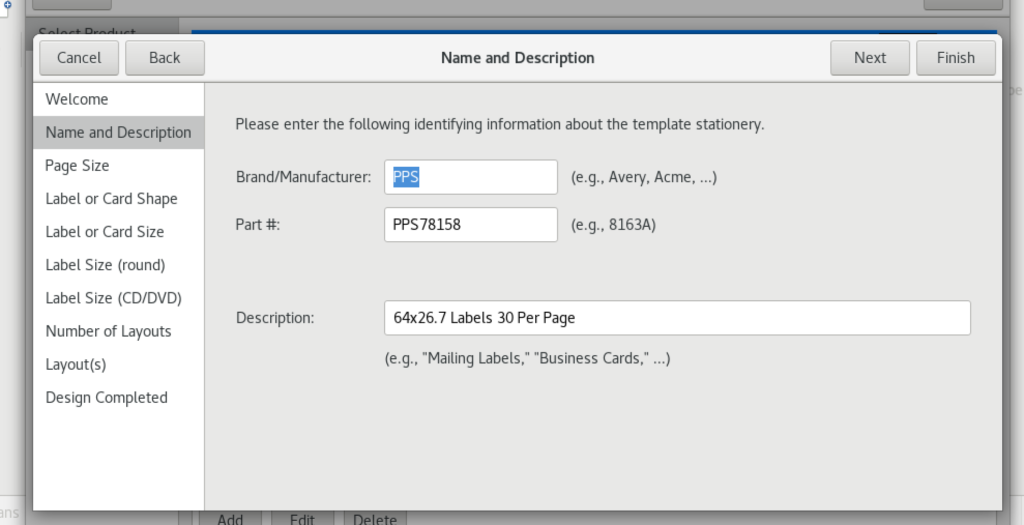
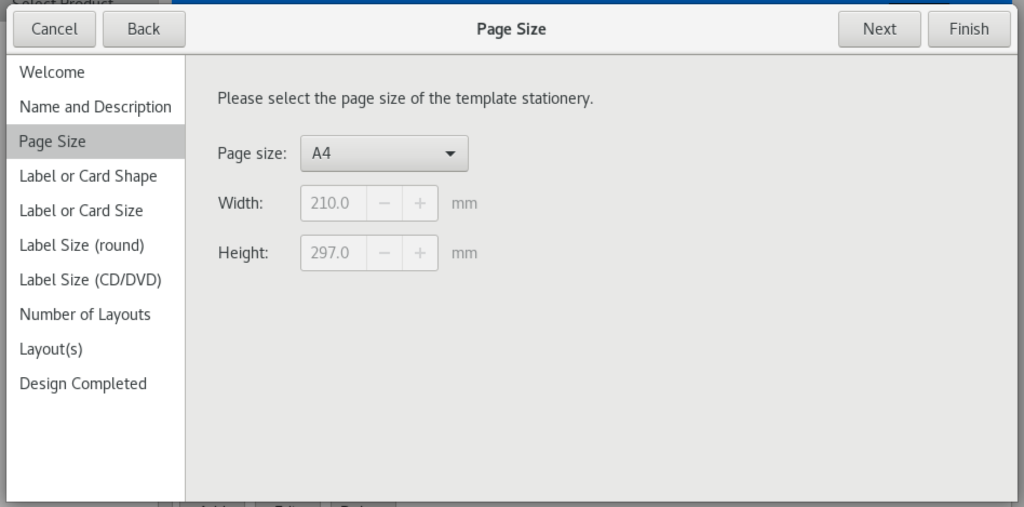
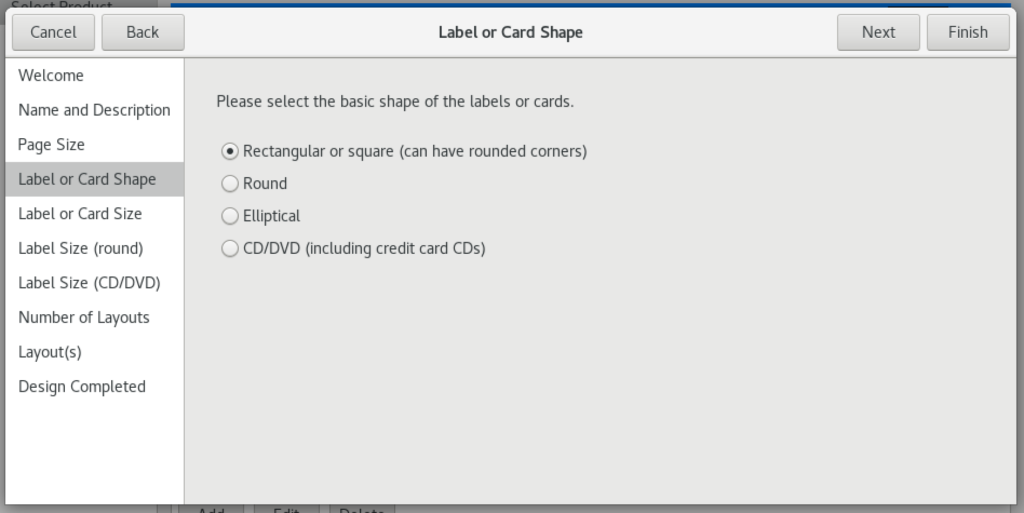
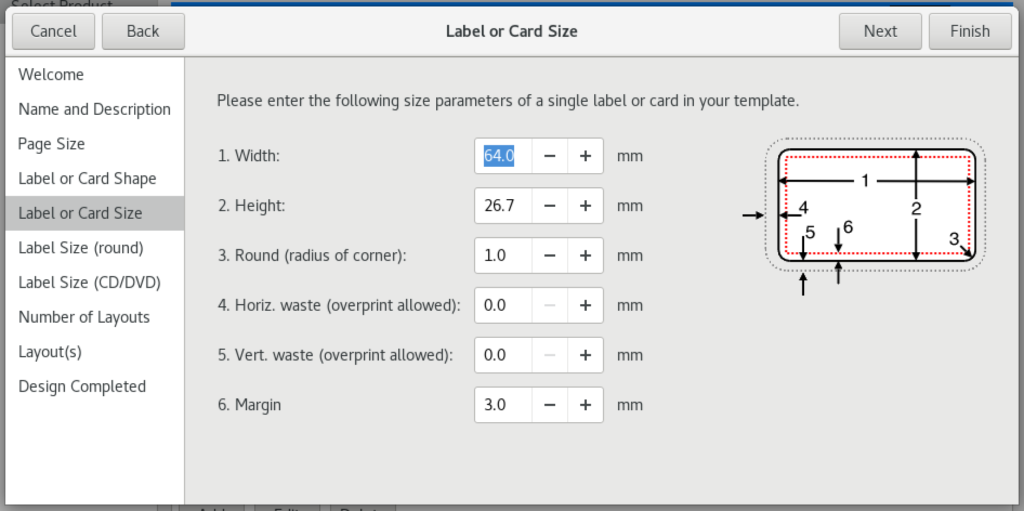
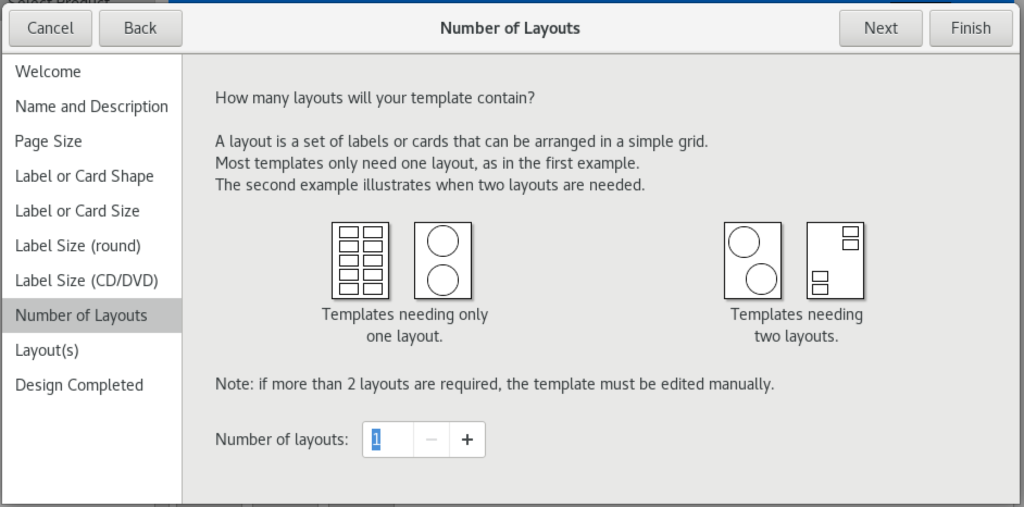
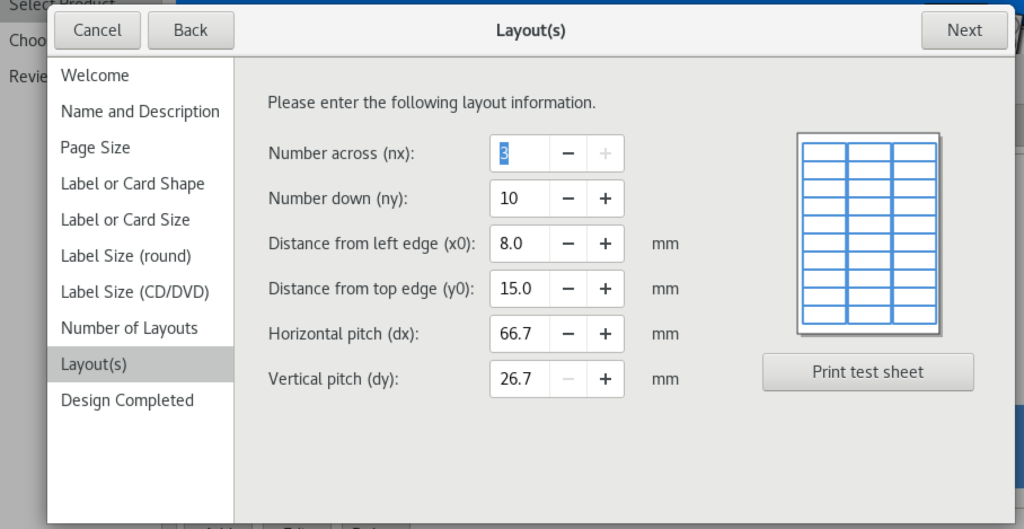
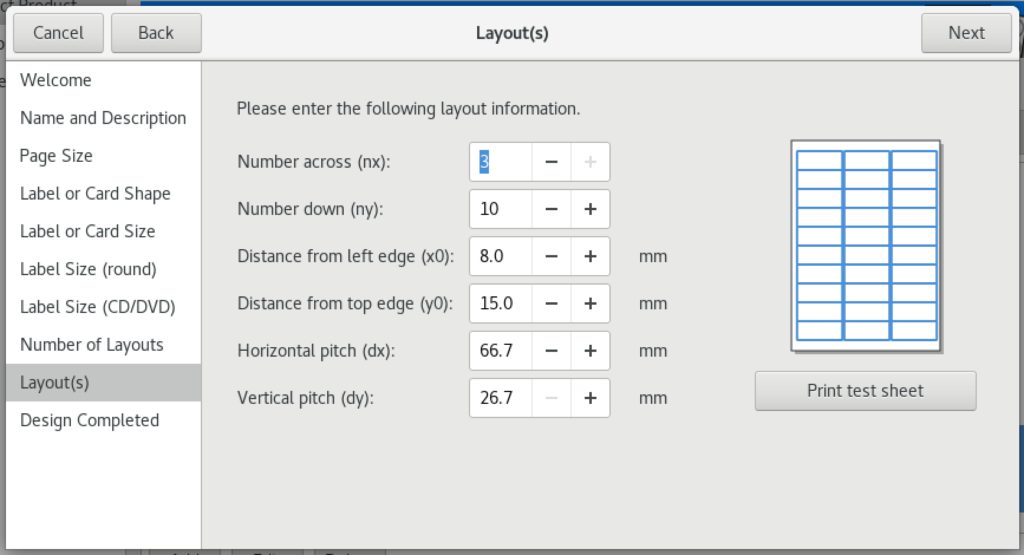

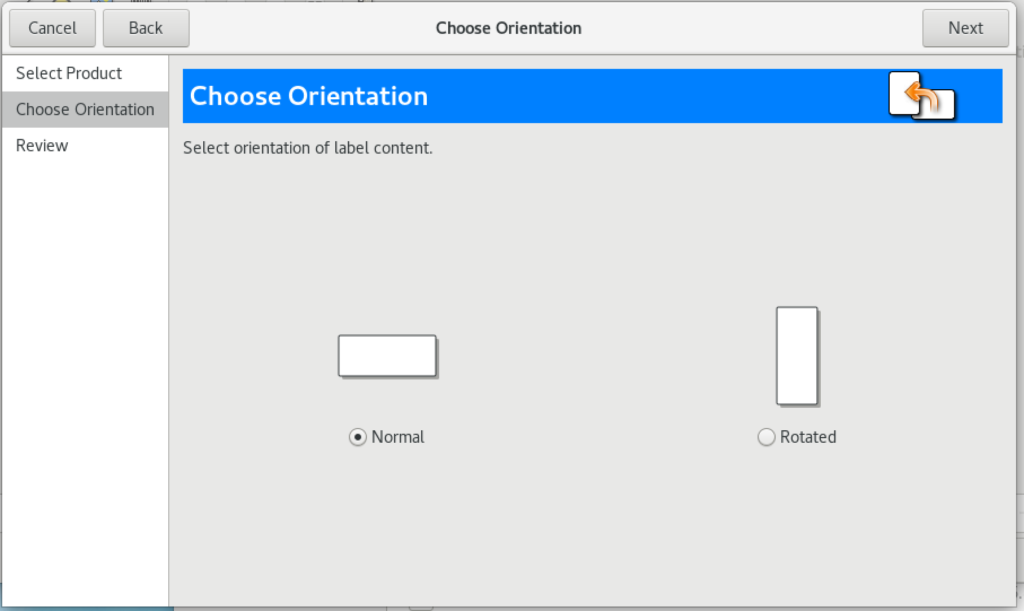
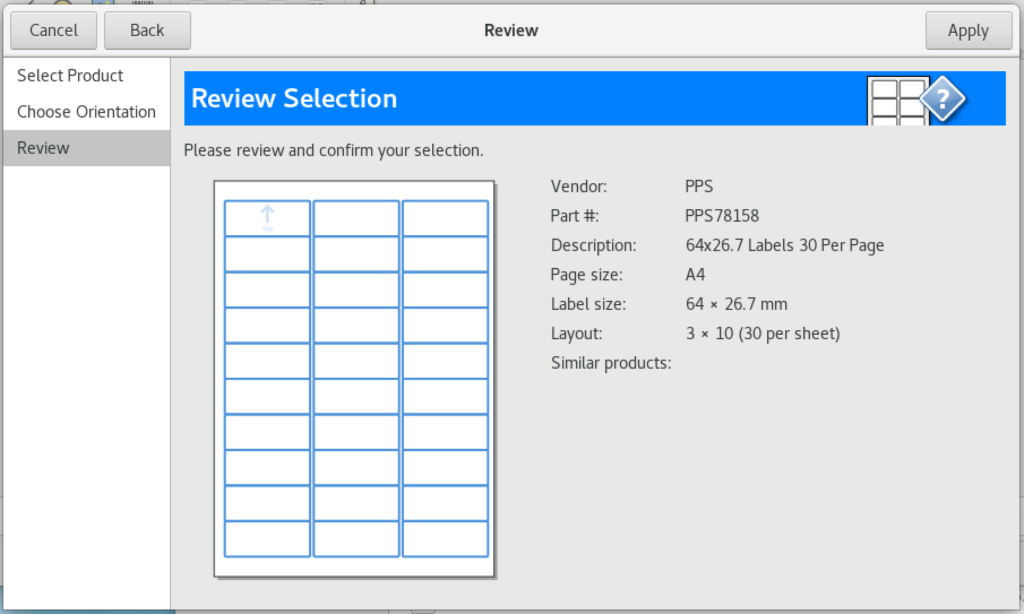
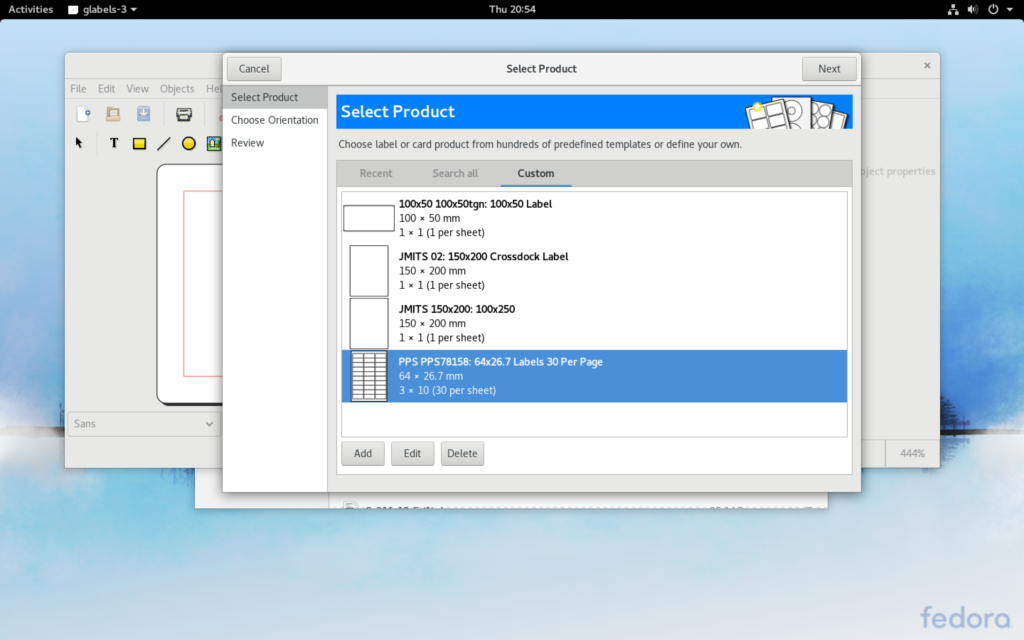
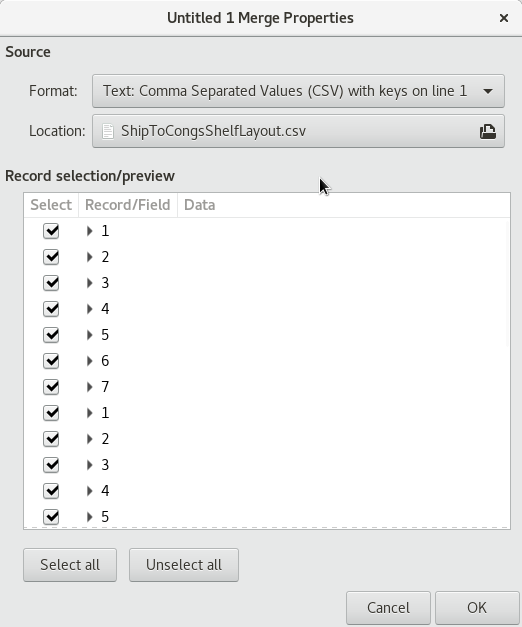
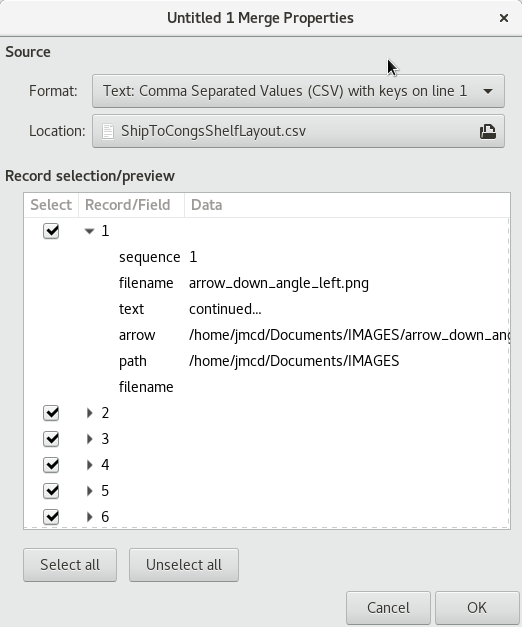
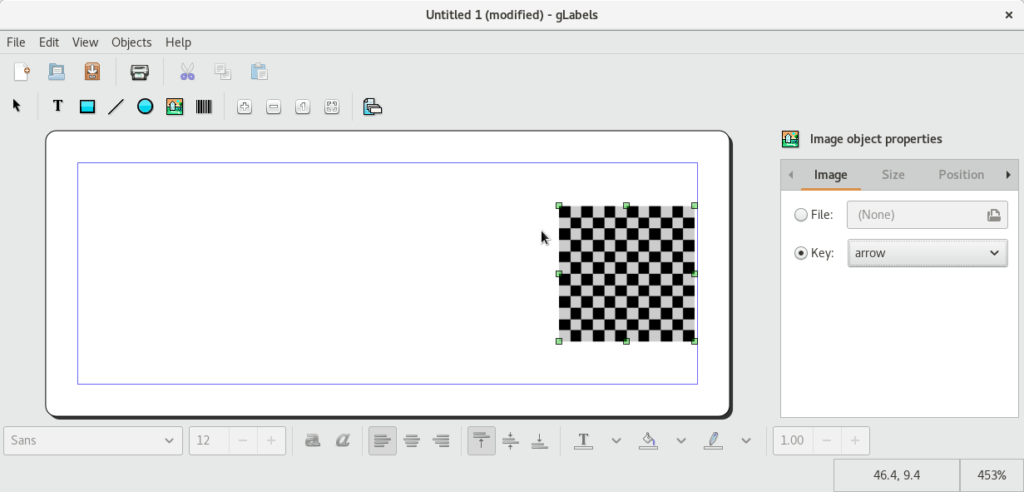
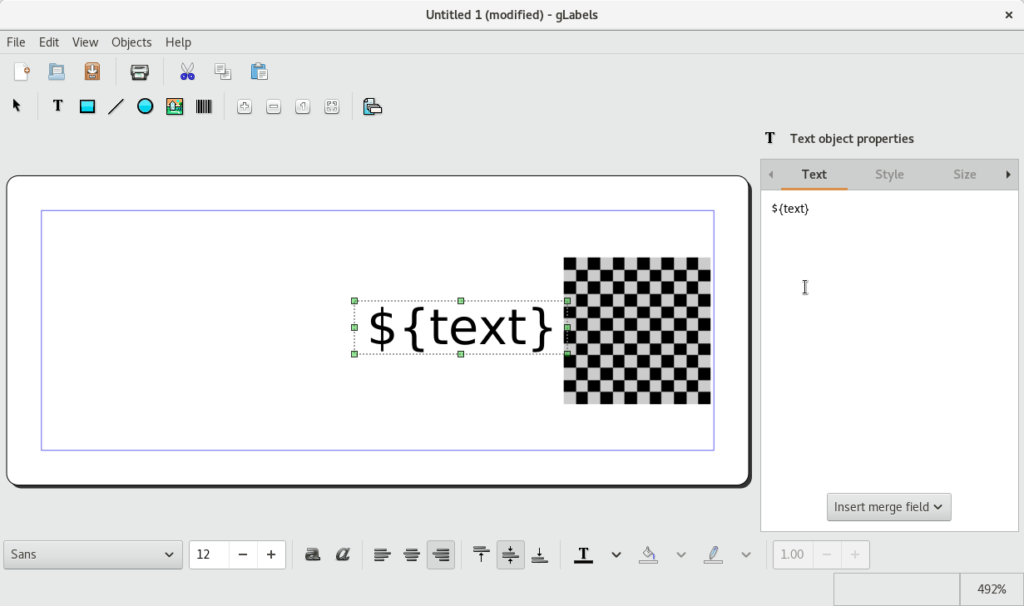
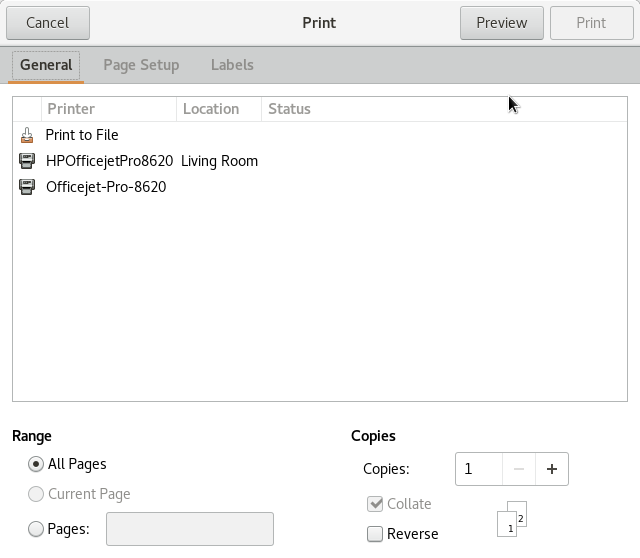
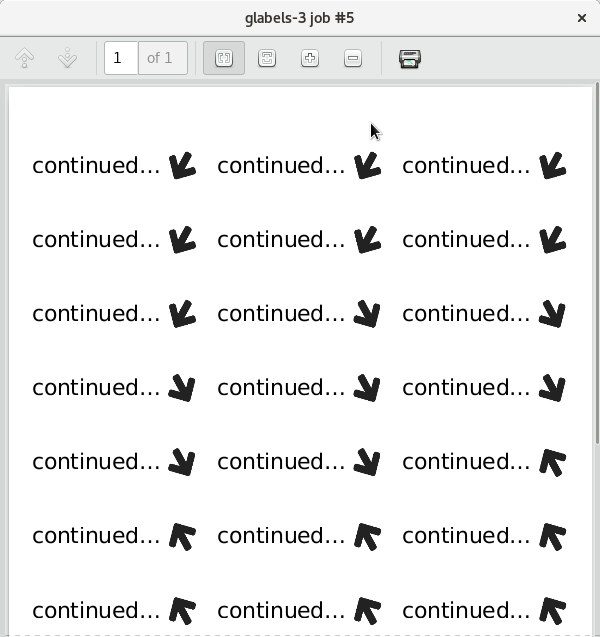
0 Comments