Start with a wide long image. This is just a screen shot of my desktop. widescreen.png
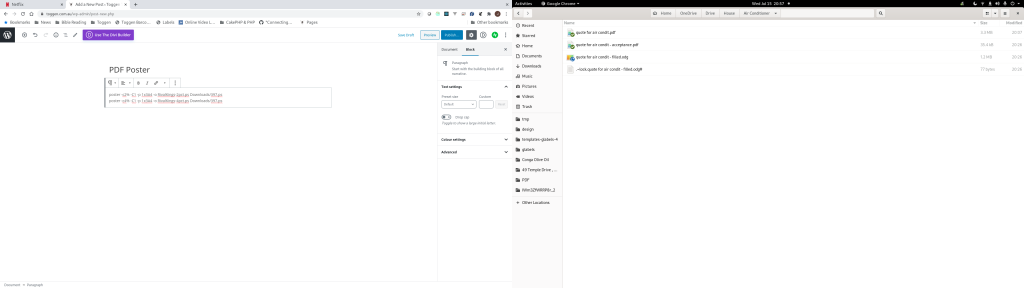
Convert it to postscript using convert from ImageMagick
# install ImageMagick
sudo dnf install ImageMagick
convert widescreen.png widescreen.ps
Use poster to chop and format the long wide image into a print friendly multi-page postscript document
This command says make the cut margins four percent of the page size (-c4%) use cut marks -C1. Make it 1 x 3 A4 pages tall (-p 1x3A4) output it to a file with -o widescreen-4pct.ps and use widescreen.ps as the input
poster -c4% -C1 -p 1x3A4 -o widescreen-4pct.ps widescreen.ps
By default poster creates 6 pixel overlap so you can cut it and overlap the pages without there being a gap
Finally convert it to PDF
ps2pdf widescreen-4pct.ps widescreen-4pct.pdf
The PDF looks like this in the default Gnome viewer.


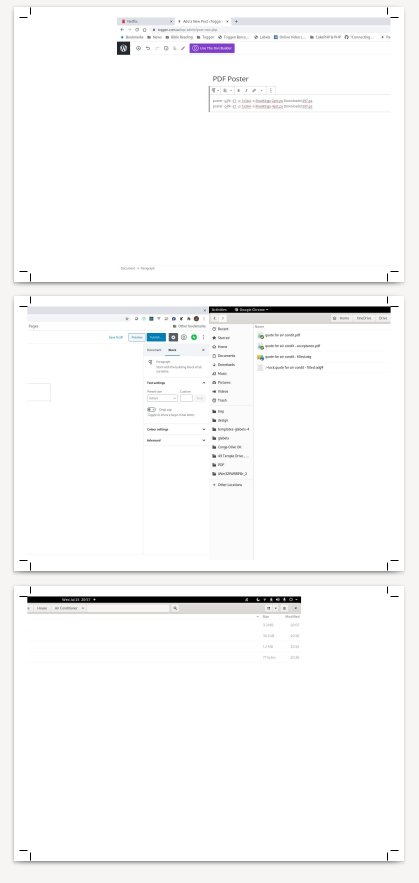
0 Comments