The last time I installed Gimp on a Microsoft Terminal Server It was a little buggy.
But this time the result seems to be OK. This is on Windows Server 2008 Standard R2 in terminal services mode.
Note: I don’t work in an environment where I have dozens of users stress testing the application so it may not be 100% stable but with the limited testing I’ve done it worked OK.
Here is how I did it.
- Get an Administrator cmd prompt (e.g. right click on Command Prompt in the programs menu and choose “run as administrator”)
- run
change user /installto get into Terminal Server Install mode - From the same command prompt run the GIMP install program
- when the install finishes run
change user /executeto switch back to the normal Terminal Server running mode - Log in as a standard user and run GIMP. Wait while the Gimp splash displays “Not Responding” and gimp does it’s font caching thing.
- You can now use it.
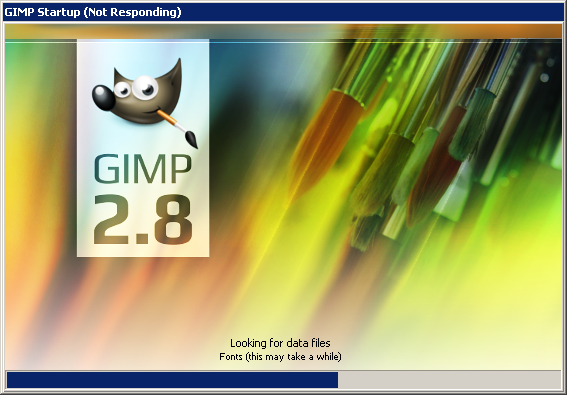
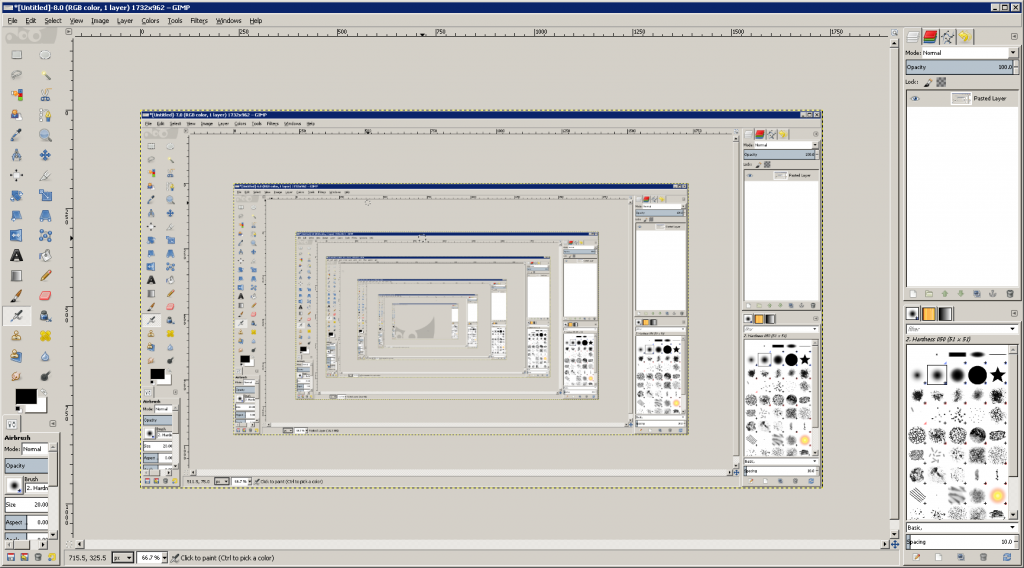
I tested it on Server 2012R2 but it did not work 🙁
thanks for sharing!
Test -f Paramter
eg. : “C:\Program Files\GIMP 2\bin\gimp-2.8.exe” -f
-f option is to not load fonts….
You might also be able right click on Gimp.exe and runas administrator which would allow it to find and cache fonts
Might work.
GIMP version 2.4.1
Usage: gimp [option … ] [file … ]
Options:
The procedure to process batch commands with Batch command to run (can be used multiple times)
-?, –help Show help options
-v, –version Show version information and exit
–verbose Be more verbose
-d, –no-data Do not load brushes, gradients, palettes, patterns, …
-f, –no-fonts Do not load any fonts
-i, –no-interface Run without a user interface
–batch-interpreter=
-b, –batch=
…