Just tried to generate a self-signed SSL cert for my Synology DSM and the option is missing
Command to generate a self-signed cert to the Synology DSM
On WSL or Linux generate a self-signed cert as follows.
openssl req -x509 -newkey rsa:4096 -keyout mydsm.toggen.lan.key.pem \
-out mydsm.toggen.lan.cert.pem -sha256 -days 3650 -nodes \
-subj "/C=AU/ST=Victoria/L=Melbourne/O=Toggen/OU=IT/CN=mydsm.toggen.lan" \
-addext 'subjectAltName = IP:10.19.14.80, DNS:mydsm.toggen.lan, DNS:mydsm'
# Remember to replace mysdsm.toggen.lan with your fully qualified domain name
# Adjust -subj /C=Country/ST=State/L=City/O=Organization/OU=OrganizationalUnti/CN=commonNameHostname
# Adjust IP: and the DNS: entries to match your settings too.
Steps to upload a self-signed Certificate and Private Key To Synology
- Login to your Synology. Open Control Panel
- Click Security
- Click the Certificates Tab
- Click the Add button
- Select Add a new certificate and click Next
- Add a description e.g. MY SELF SIGNED CERT
- Leave the Import Certificate radio option selected and check the Set as default certificate checkbox. Click Next
Note the -addext 'subjectAltName = IP:10.19.14.80, DNS:mydsm.toggen.lan' you can add as many DNS names or IP addresses as you like.
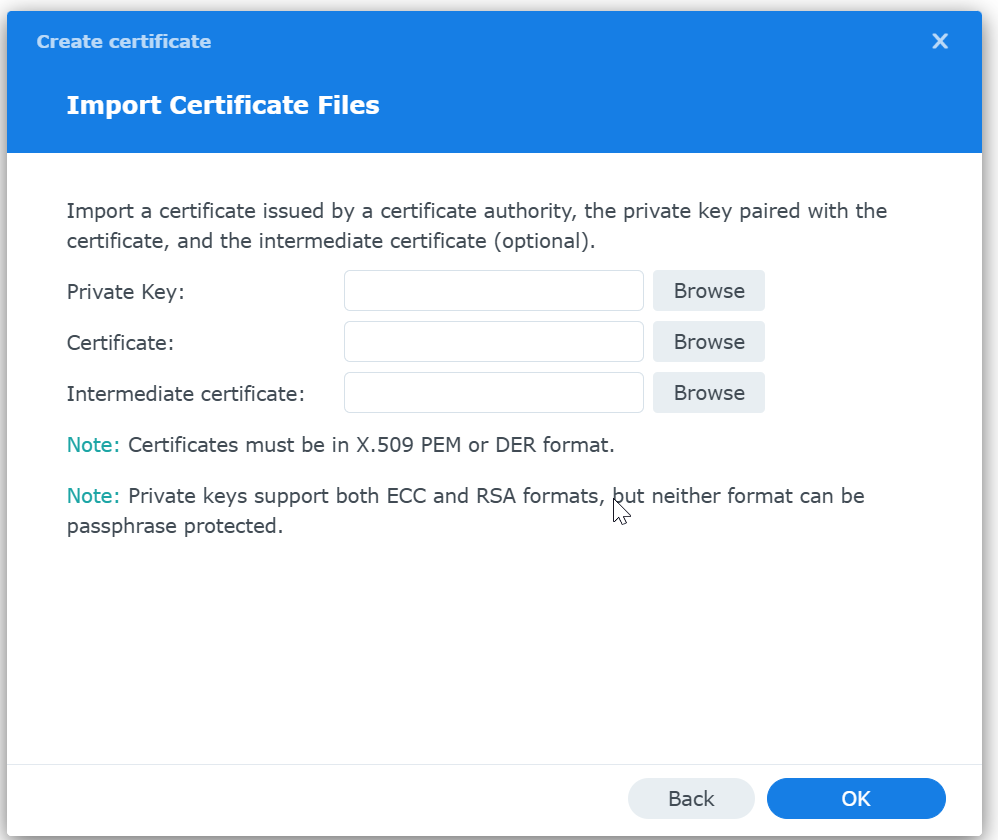
- Upload the key
mydsm.toggen.lan.key.pemand certmydsm.toggen.lan.cert.pemto the Private Key and Certificate fields - Check that the old Default Certificate is NOT need and then Delete it by selecting it and clicking Action => Delete (The web server should restart and your browser should issue a warning about the cert not being trusted)
- Finally add the
mydsm.toggen.lan.cert.pemto your operating systems or browsers as a "Trusted Root Certification Authority"

0 Comments