I have a Symbol VC5090 mobile computer. The Symbol remote control client starts at 1400+ AUD and rises from there. So to work around this I Googled for vnc for Windows CE 5.
- Download efonvnc from sourceforge here. You need the ARM version for the VC5090
- Because the only application I could get to on the VC5090 is internet explorer I unzip the above file to a local webserver
- On the VC5090 using Internet Explorer download the files to \Application\winvnc (You should end up with vncconfig.exe and winvnc.exe in this directory)
- Create a file with "\Application\winvnc\winvnc.exe" as it's contents (I didn't use the double quotes) and save it as \Application\Startup\winvnc.run. I created this file with the installed wordpad application and saved it as plain text. If you do this you then have to use the command prompt to rename the file from the name Wordpad saves (winvnc.run.txt) to the correct name winvnc.run.
- Create a registry file named winvnc.reg and copy it to the \Application folder (This should contain your user name and password settings for efonvnc. Sorry I don't have a sample at the moment email me.
And heres a picture
Learnings:
I tried copying the vnc files to \windows\*.* and adding a startup shortcut into \windows\startup. But when the unit was removed from the mains and repowered the files disappeared (I think \windows is loaded from a fixed image wiping out any changes you make).

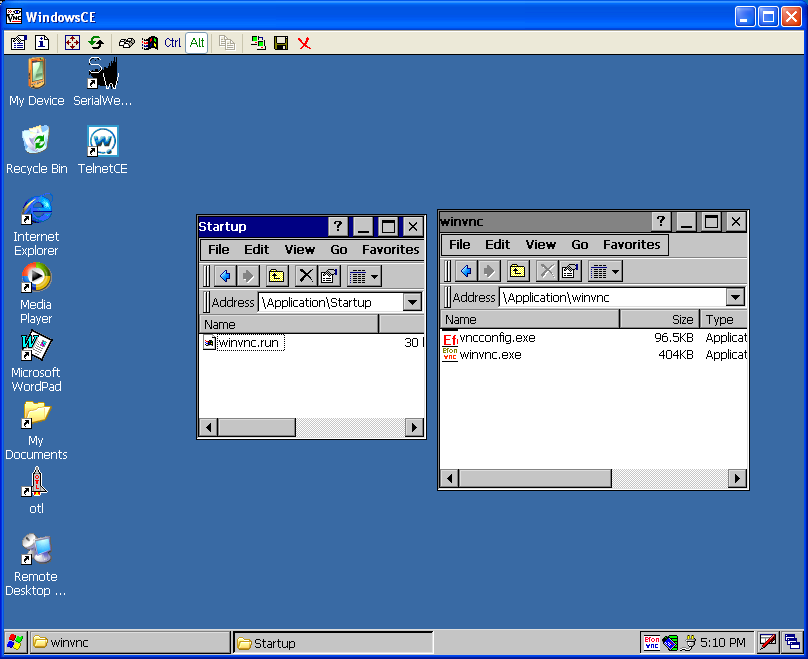
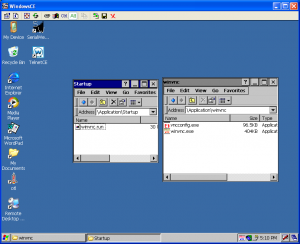
Not having much success connecting to the terminal yet. Is there a special version of the VNC client that I need to use ? Currently I have VNC 4.1.3 on my PC
Hi Dave,
I don't think the client version of VNC matters they all fail back to version 3 vnc protocol if needed.
Have you checked that the CE version (efonvnc) of VNC is running and have set a password?
If you don't see the efon vnc icon in the task bar then you need to go to the executeable and run it.
Check to make sure you installed the right processor architecture client of efon vnc which is "arm" on the VC.
Check the network can you ping the IP of the VC?
I also found that you have to save the startup files etc in a non-volatile place on the VC... which on a cold reboot are all copied over and applied to the default Symbol Windows CE image.
When I have a chance I will blog about that because it is not covered in the original post.
Hi James
I installed it on a Beckhoff CP6608 (with arm processor) copied to system folder and Renamed it to xxx.run and it is now appearing with VNC icon at the taskbar. tried to connect with my ultravnc client and the VNC Autentication comes up (is this a good sign) but what is the password
I think from memory I had to insert a password into the registry. i.e. copy the password registry key from a RealVNC install and insert it into the same place in the (non-volatile) registry of the Windows CE device.
Hi, in what part of the registry did you insert de password? I installed the efon vnc in windows ce but still got the error: "no password configured for vnc auth", even when I set the password in vnv server.
From memory you need to create a efonvnc.reg file with the password embedded and place it in a non-volatile storage location that the booting operating system finds and installs every time it boots.
Thanks for this info on VNC for Windows Ce we have several forklifts in our factory running motorola VC-5090 win CE 5.0 and it would be very helpful to control them sometimes without making the trek to the plant floor especially when I am home at 2am. We also need this to be persistent as the terminals are shut down for 8 hours a day between shifts.
do you have the registry file you mentioned or a step by step I could use to get this going?
Thanks in advance
I'm not thoroughly sure (as it's been so long) but if you install efonvnc and configure the user name and password. Then use a CE registry utility to export the efonvnc registry settings to a file that may be all you need to do.
You need to copy the resulting .reg file to the area of the MC-5090 that will pick it up and apply it when you power on the device. (Making it persist through reboots).
Have a look at the regimp utility on the efonvnc.sourceforge.net for example of a .reg file.
Sorry I can't be more specific.
Not sure if this is of any help, but we use EfonVNC on both Windows CE 5.0 and Windows CE 6.0.
* Once EfonVNC is started, double-click "vncconfig” to open it. Alternatives are, using the left mouse key, double click “Efon vnc” icon in the bottom task bar. Or right click the “Efon vnc” icon in the bottom task bar and open options from the drop down list.
* From the first Tab select “No Authentication” and click OK.
* Press the Windows key on the keyboard to bring up the start menu and bottom task bar, then left click “Suspend”.
Settings persist after the above. The version of EfonVNC I have running is v4.1.1.1.
Hope that helps.
Does anyone know where I can get the OS for one of these? Mr. Google has not been any help with this issue.
Hi James,
can you give me an example for the efonvnc.reg, i don't know how i can make it this registry
Thanks a lot
@Miguel
Check out:
https://superuser.com/questions/191004/efonvnc-real-vnc-based-program-for-windows-ce-default-password
Basically this is the contents you need in efonvnc.reg
[HKEY_CURRENT_USER\Software\RealVNC\WinVNC4]
"QueryOnlyIfLoggedOn"=dword:00000000
"QueryConnect"=dword:00000000
"ReverseSecurityTypes"="None"
"SecurityTypes"="VncAuth"
"Password"=hex:49,40,15,F9,A3,5E,8B,22
The password listed here is 123456
Hi James,
I copied this in a .txt file, rename to efonvnc.reg and put to \Windows\Start
but not recognise the file,
I do not how make this .reg work
Is the path correct??
Thanks a lot
You need to add a header of REGEDIT4 I think. Otherwise it's not a real reg file.
REGEDIT4
[HKEY_CURRENT_USER\Software\RealVNC\WinVNC4]
“QueryOnlyIfLoggedOn”=dword:00000000
“QueryConnect”=dword:00000000
“ReverseSecurityTypes”=”None”
“SecurityTypes”=”VncAuth”
“Password”=hex:49,40,15,F9,A3,5E,8B,22
Oh and don't copy and paste the reg file contents listed above without exchanging the fancy quotes for normal double quotes.
Hi James,
I've put on \Windows\Start\efonvnc.reg this
REGEDIT4
[HKEY_CURRENT_USER\Software\RealVNC\WinVNC4]
''QueryOnlyIfLoggedOn''=dword:00000000
''QueryConnect''=dword:00000000
''ReverseSecurityTypes''=''None''
''SecurityTypes''=''VncAuth''
''Password''=hex:49,40,15,F9,A3,5E,8B,22
Is this correct or i need to put it in other path??
Thanks a lot
Sadly it's been so long since I got it running that I can't remember the exact place that I finally copied the .reg file to get it working.... Try https://stackoverflow.com/questions/13250200/running-application-at-startup-in-windows-ce-5-0
Ok, thanks a lot James
I succeed to install, get connected but I only get a blanck screen. However, I can see the mouse being controlled. Any idea?
Hi Marc-Andre,
Since 15 years have passed since I originally posted about this I don't recall if I had to contend with a blank screen and if so what I might have done to rectify.
The version of efon vnc I got working was efonvnc_v4.3_wce5x_armv4i.
Depending on what version of mobile computer and efonvnc you have perhaps try installing an older or newer version of efonvnc.