When I have to work on ancient Windows NT4, XP, 7 out of Microsoft Support systems I sometimes take a disk image using CloneZilla or Disk2VHD just in case I want to access the data if things go skew whiff or there is a need to refer back to it later
It's nice to be able to restore and boot the legacy OS from the Clonezilla taken image in VMWare in the event you want to see what icons, shortcuts, settings and Apps the operating system had.
Usually with paid cloning products they perform some magic reconfiguration on the cloned image to make it magically boot with the right Storage Controller but with CloneZilla not so much.
How to Restore a Clonezilla image to VMWARE when you see a 0x000000e boot error
- In Clonezilla take an image of the entire disk and save it to an external USB HDD
- In VMWare Workstation create a Windows 7 VM with a virtual drive the same size as the disk you cloned. In my case it was a 1TB drive so I specified 1000GB
- Boot the Windows 7 VM from a Clonezilla ISO and then connect the USB Drive which contains the image of the physical disk.
- Restore the previously created Clonezilla image on the USB drive and restore it to the 1TB vmdk.
- This next bit was the reason it wouldn't boot. The Clonezilla restored Windows 7 VM had the
lsi_sas.sysdriver installed but the service wasn't configured to start the driver by on boot. So you get circular re-boots with the error as in the screenshot above. I tried repair and other options but no joy. - Using the information here http://woshub.com/bsod-error-0x0000007b-boot-windows-7-2008-r2/ was the solution. I just had to edit the registry of the non-booting hardrive and tell the LSI_SAS driver to start on boot.
- Using the Windows 7 install ISO install a working copy of Windows 7 into a new VM
- Connect the non-booting CloneZilla restored Hard Drive to your working Windows VM
- Open regedit and Select Load Hive... load the SYSTEM hive located at C:\Windows\System32\config\SYSTEM from the non-bootable VMDK. See the aforementioned website for the step by step to doing this.
- Edit the
Startparam to beHKEY_LOCAL_MACHINE\local_hkey\ControlSet001\services\LSI_SAS\Start = 0 - Once I did this edit and then reconnected the 1TB Drive back in my Windows 7 VM it booted fine.
How to inject SCSI or IDE Storage Drivers into a VMWare Image
I have written two blog posts with more information on how to inject the correct storage drivers into a restored VM image that is not booting.
How long does CLONEZILLA imaging take?
On the drive I imaged it was a 1TB drive with roughly 450GB of data ( this took approximately ~3 hrs to take the image for the i3 computer connected to a Toshiba USB3.0 2TB Drive )
Note: This was possibly on a USB 2.0 connection. USB 1.1, 2.0 and 3.0 all have different transfer speeds so the imaging times can vary widely

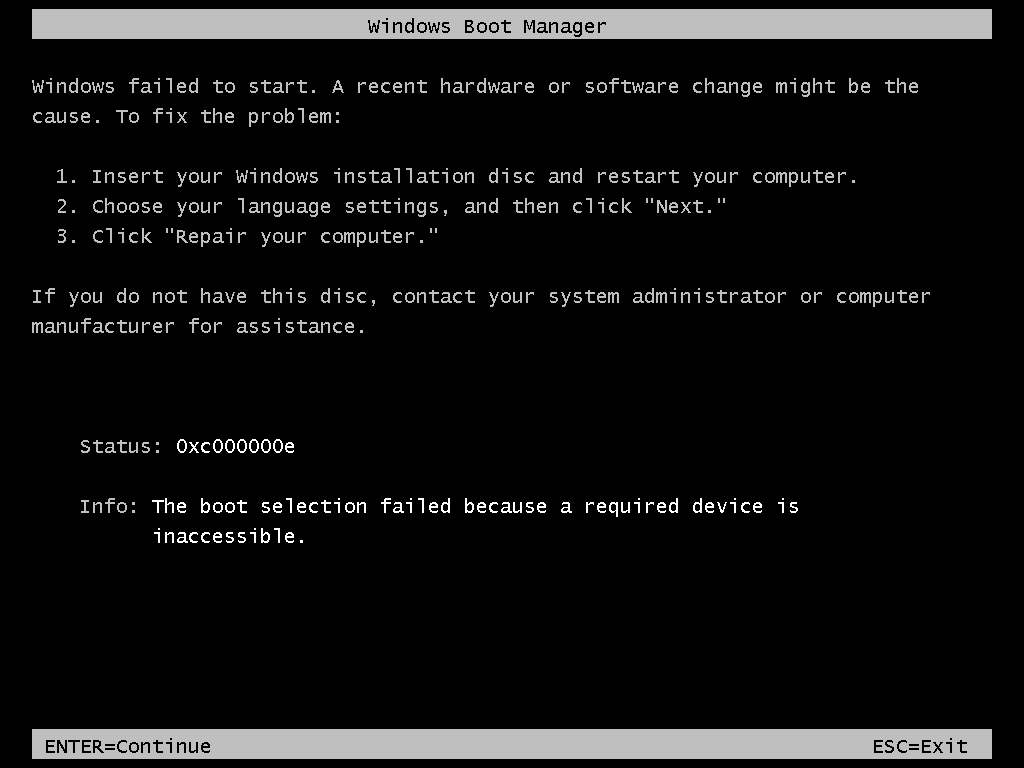
0 Comments