There is a whirlpool forum with information on connecting a MF332 using Linux.
It shows how to use the /etc/ppp/chap-secret /etc/ppp/peers/* to get it all connected.
However on Fedora 9 I used the standard system-config-network option to configure the connection as follows:
- First plug in the card
- On the Dell Latitude D610 I am using
tail -f /var/log/messageswill show the card being recognized. The thing to note is that it’s automatically creating the /dev/ttyUSB* entries. - Next you need to run system-config-network. After authenticating as root you should click the hardware tab
- Click new and at the “Hardware Type” prompt select modem
- Configure the modem as shown
- Next go back to the Devices Tab and create a new connection of type “Modem Connection”
- Configure settings as shown. Notice the name is whatever you wish as a description. The username and password are bogus values just to let the wizard pass onwards. The phone number is important *99#.
- After completing the wizard you need to go into the advanced connection settings and configure the correct initialization string. The critical thing to note is that if you copy and paste anything from a blog or documentation you may have to change the double quotes and other characters to be correct. Blogs tend to make double quotes fancy left and right pointing ones which will break your configuration. The initialization string that I use is “AT+cgdcont=1,”ip”,”telstra.pcpack”,,0,0″. Note: I have used XP program to remove the PIN before using this so I don’t need to set the PIN in the initialization string. I’m not sure how I would use the card if it was locked with a PIN
- After configuring everything using system-config-network you can then issue ifup connection_name e.g. ifup telstra and it should bring the network connection up. You can also use the GUI… System ==> Administration ==> Network Device Control ==> connection name ==> Activate
Jul 24 22:44:17 apf-ma-ws23 kernel: pccard: CardBus card inserted into slot 0
Jul 24 22:44:17 apf-ma-ws23 kernel: PCI: Enabling device 0000:04:00.0 (0000 -> 0002)
Jul 24 22:44:17 apf-ma-ws23 kernel: ACPI: PCI Interrupt 0000:04:00.0[A] -> GSI 19 (level, low) -> IRQ 19
Jul 24 22:44:17 apf-ma-ws23 kernel: ohci_hcd 0000:04:00.0: OHCI Host Controller
Jul 24 22:44:17 apf-ma-ws23 kernel: ohci_hcd 0000:04:00.0: new USB bus registered, assigned bus number 6
Jul 24 22:44:17 apf-ma-ws23 kernel: ohci_hcd 0000:04:00.0: irq 19, io mem 0x34000000
Jul 24 22:44:17 apf-ma-ws23 kernel: usb usb6: configuration #1 chosen from 1 choice
Jul 24 22:44:17 apf-ma-ws23 kernel: hub 6-0:1.0: USB hub found
Jul 24 22:44:17 apf-ma-ws23 kernel: hub 6-0:1.0: 3 ports detected
Jul 24 22:44:17 apf-ma-ws23 kernel: usb usb6: New USB device found, idVendor=1d6b, idProduct=0001
Jul 24 22:44:17 apf-ma-ws23 kernel: usb usb6: New USB device strings: Mfr=3, Product=2, SerialNumber=1
Jul 24 22:44:17 apf-ma-ws23 kernel: usb usb6: Product: OHCI Host Controller
Jul 24 22:44:17 apf-ma-ws23 kernel: usb usb6: Manufacturer: Linux 2.6.25.10-86.fc9.i686 ohci_hcd
Jul 24 22:44:17 apf-ma-ws23 kernel: usb usb6: SerialNumber: 0000:04:00.0
Jul 24 22:44:20 apf-ma-ws23 kernel: usb 6-1: new full speed USB device using ohci_hcd and address 2
Jul 24 22:44:20 apf-ma-ws23 kernel: usb 6-1: configuration #1 chosen from 1 choice
Jul 24 22:44:20 apf-ma-ws23 kernel: option 6-1:1.0: GSM modem (1-port) converter detected
Jul 24 22:44:20 apf-ma-ws23 kernel: usb 6-1: GSM modem (1-port) converter now attached to ttyUSB0
Jul 24 22:44:20 apf-ma-ws23 kernel: option 6-1:1.1: GSM modem (1-port) converter detected
Jul 24 22:44:20 apf-ma-ws23 kernel: usb 6-1: GSM modem (1-port) converter now attached to ttyUSB1
Jul 24 22:44:20 apf-ma-ws23 kernel: option 6-1:1.2: GSM modem (1-port) converter detected
Jul 24 22:44:20 apf-ma-ws23 kernel: usb 6-1: GSM modem (1-port) converter now attached to ttyUSB2
Jul 24 22:44:20 apf-ma-ws23 kernel: usb 6-1: New USB device found, idVendor=19d2, idProduct=0001
Jul 24 22:44:20 apf-ma-ws23 kernel: usb 6-1: New USB device strings: Mfr=1, Product=2, SerialNumber=0
Jul 24 22:44:20 apf-ma-ws23 kernel: usb 6-1: Product: ZTE CDMA Technologies MSM
Jul 24 22:44:20 apf-ma-ws23 kernel: usb 6-1: Manufacturer: Qualcomm, Incorporated
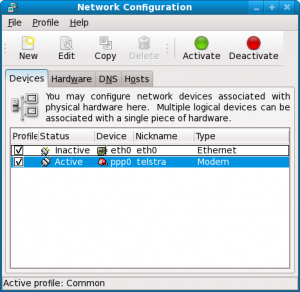
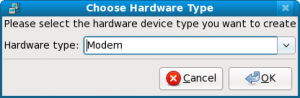
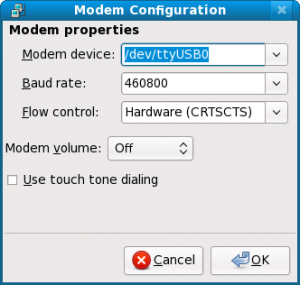
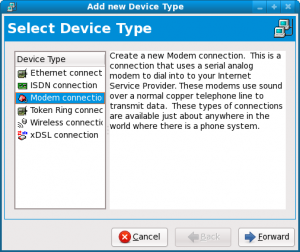
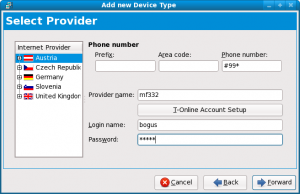
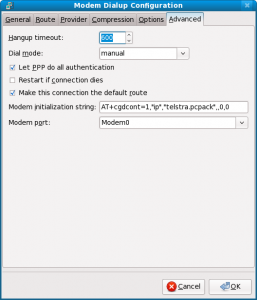
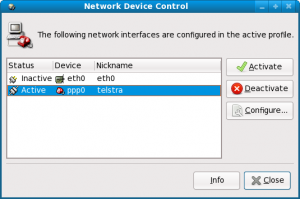
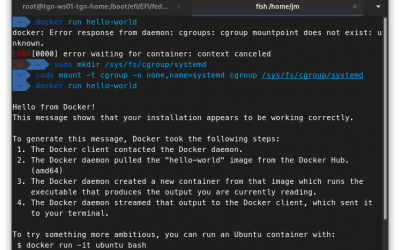
James,
thanks for the info. Combined with the other posts you link to it made it very easy to get this working under Ubuntu 8.04 (Hardy).